Documentation:WordPress/Plugins/Feed Key Generator
The Feed Key Generator plugin protects feeds of private sites or blogs with feed keys. This enables users to access a private site's RSS feeds through a feed reader such as Google Reader.
Setup
Login to your site, if you haven't already done so.
Enable the Plugin
- Select Dashboard -> Tools -> Plugins and scroll down to Feed Key Generator
- Click on the Activate link to active the plugin for your site (Enabling Plugins)
Activate the Feed Key
You now need to activate the feed key in order to be able to access your private feeds through a feed reader. Please do the following:
- Go to Dashboard -> Settings -> Privacy
- Ensure your site is set to private
- This means the Site Visibility setting should be set to the "I would like my site to be visible only to Registered network users." option or lower.
- Under the Feed Key Generator section, select the Activate Feed Key option
- Click on the Save Changes button
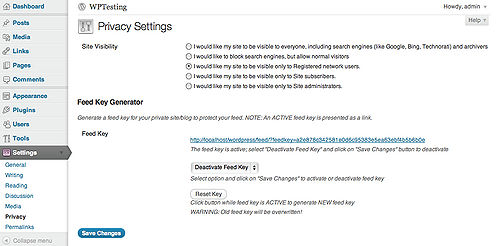
Get the Feed URL
Once you've activated the feed key, you need to decide which feed URL you'd like to use with your feed reader. There are two options: the default feed URL or specialized feed URLs.
The terms "your-site.com", "post-name", "page-name", "category-name", "tag-name", "author-name", and "search-term" found in the examples below should be replaced with your site's URL and the name of a post, page, category, tag, author, and search term on your site, respectively.
"(40-character-feed-key)" is an example placeholder for the 40 character key that has been generated by the plugin and is displayed on the Privacy Settings page after the "equals" sign in the "?feedkey=" part of the URL.
Default Feed URL
The default feed URL contains all the posts on your site. The feed URL is displayed on the Privacy Settings page as soon as you activate your feed key.
It should look like this:
http://your-site.com/feed/?feedkey=(40-character-feed-key)
where "your-site.com" is your site's URL and "(40-character-feed-key)" is the key that has been generated by the plugin.
If the feed URL appears grayed out, it means that your feed key is inactive (Activate Feed Key).
Specialized Feed URLs
There are also specialized feed URLs that allow you to access a selected portion of the full feed. The following explains the structure of each of these specialized feed URLs.
Site Comment Feed
The site comment feed pulls all the comments on the site. There are two formats that you can use: permalink and default.
- Permalink format:
http://your-site.com/comments/feed/?feedkey=(40-character-feed-key)
- Default format:
http://your-site.com/?feed=comments-rss2&feedkey=(40-character-feed-key)
Post-specific Comment Feed
The post specific comment feed pulls all the comments in a given post. It has the following permalink format:
http://your-site.com/post-name/feed/?feedkey=(40-character-feed-key)
Page Comment Feed
The page comment feed pulls all the comments on a page. It has the following permalink format:
http://your-site.com/page-name/feed/?feedkey=(40-character-feed-key)
Category Feed
The category feed pulls all the posts in a given category. There are two formats that you can use: permalink and default.
- Permalink format:
http://your-site.com/category/category-name/?feedkey=(40-character-feed-key)
- Default format (this format requires the knowledge of the category's id number):
http://your-site.com/?cat=(category-id-number)&feed=rss2&feedkey=(40-character-feed-key)
You can also exclude categories from the default feed by using the following (also requires category id):
http://your-site.com/?cat=-(category-id-number)&feed=rss2&feedkey=(40-character-feed-key)
Tag Feed
The tag feed pulls all the tags in a given category. There are two formats that you can use: permalink and default.
- Permalink format:
http://your-site.com/tag/tag-name/feed/?feedkey=(40-character-feed-key)
- Default format:
http://your-site.com/?tag=tag-name&feed=rss2&feedkey=(40-character-feed-key)
Author Feed
The author feed pulls all the posts created by the selected author. It has the following permalink format:
http://your-site.com/author/author-name/feed/?feedkey=(40-character-feed-key)
Search Feed
The search feed pulls all the content that would be generated by a given search term. It has the following default format:
http://your-site.com/?s=search-term&feed=rss2&feedkey=(40-character-feed-key)
RSS, RSS2, Atom, and RDF Feeds
The default RSS, RSS2, Atom, and RDF feeds all have a permalink and default format.
- Permalink formats:
http://your-site.com/feed/rss/?feedkey=(40-character-feed-key) http://your-site.com/feed/rss2/?feedkey=(40-character-feed-key) http://your-site.com/feed/atom/?feedkey=(40-character-feed-key) http://your-site.com/feed/rdf/?feedkey=(40-character-feed-key)
- Default formats:
http://your-site.com/?feed=rss&feedkey=(40-character-feed-key) http://your-site.com/?feed=rss2&feedkey=(40-character-feed-key) http://your-site.com/?feed=atom&feedkey=(40-character-feed-key) http://your-site.com/?feed=rdf&feedkey=(40-character-feed-key)
Options
The following section explains how to reset or disable your feed key.
Reset the Feed Key
If you feel that your feed key may have been compromised or you simply wish to change your key every so often - which is recommended with any password protection - simply do the following:
- Go to Dashboard -> Settings -> Privacy
- Make sure that the feed key is active (Activate Feed Key)
- Click on the "Reset Key" button
Your old feed key should now be overwritten and users will have to obtain the new feed key to gain access to feeds
Deactivate the Feed Key
Deactivating the feed key can be done in the following manner:
- Go to Dashboard -> Settings -> Privacy
- Select "Deactivate Feed Key" from the dropdown menu in the "Feed Key Generator" section
- Click on the "Save Changes" button
Your private site's feeds should now be inaccessible to logged out users, but accessible to logged in users of the site. This means that the feeds cannot be aggregated by a feed reader.
Troubleshooting
Answers to common Feed Key Generator questions:
The feed key has been activated, but I still get a blank feed
This problem most commonly occurs if the feed is stored in the cache.
If you are using the "WP Super Cache" plugin it may take some time for the feed to refresh, but you can automatically refresh it by publishing a new post or creating a new comment. You can, of course, delete these posts/comments immediately after.
If you are not using the "WP Super Cache" plugin then the feed page is most likely just cached on your browser. Simply close the feed page and clear the cache and the feed should refresh itself.
Lastly, make sure the feed key is active (Activate Feed Key).
The feed URL I used is not working
This issue may depend on the permalink structure you are using on your site. Permalink structure is set under Dashboard -> Settings -> Permalinks.
If you used the permalink format for the feed, try the default format (outlined above).