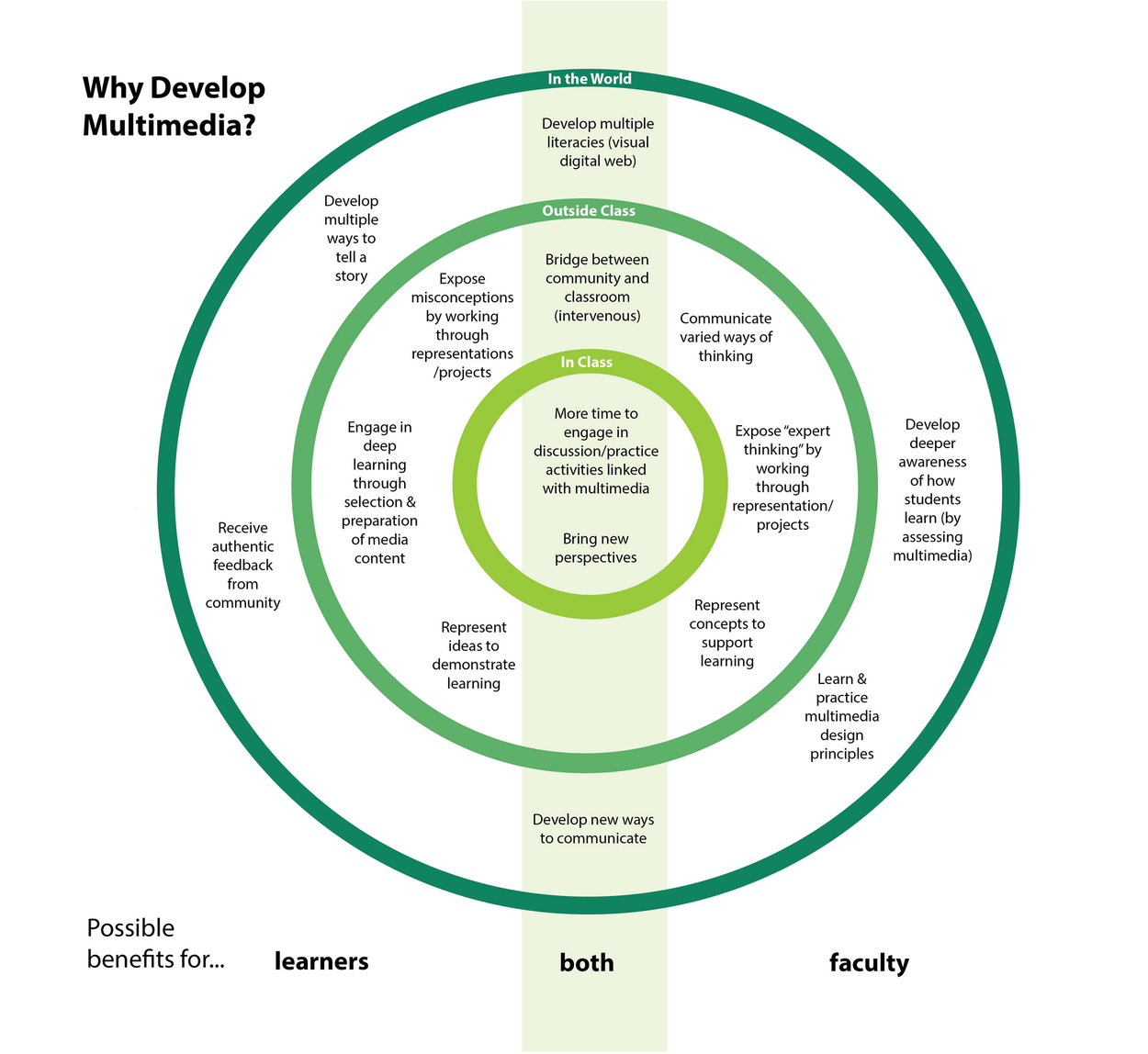Documentation:Video Basics/DIY Media
Making a Video
Creating your own video is as easy as aiming your smartphone at a subject and pressing the record button. Creating video for educational purposes requires a little more planning and clarity about your goals. Here are some things you'll want to consider:
- Why am I making this video? Consider your objectives carefully and make sure they are in line with what's important for learning. What will students learn? How will I know when they've learned it? How does the learning relate to the overall learning objectives for the course.
- Who is it for? For example, recent research demonstrates that novices may benefit more from learning through video than more experienced students (Muller, D.).
- What kind of video will help me convey what I need to convey? Animations or whiteboard illustrations in combination with dialogue may suit purposes where you want to explain detail not easily seen by a camera or the naked eye. Video interviews are important when you want to capture an individuals story or experience in their own words. Screencasting allows you to capture action on your screen as you are interacting with it to show people how to search a database or use a software application - for example.
- How will learners use what they learn with the video? Will they participate in online or in-class discussion or problem solving, or will they self assess their understanding to better monitor their own learning?
- Is the quality (production value) important or is the purpose to document and share? DIY video production can be as effective as full professional production, but the quality will be different (in terms of lighting, sound and post production effects).
- What are my time and budget constraints? This may affect your decision about DIY vs. professional production and will also help you be realistic as to what you can expect to produce during your first attempt.
- Where will I host the video? Do I want it to be open to the world or limited to a specific group of viewers?
However you answer these questions, creating your video will involve essentially 4 stages:
- Pre-production: planning your project
- Production: creating your video
- Post-production: editing your video
- Distribution: hosting and embedding your video
Resources to stimulate thinking and planning:
- UBC's Design Principles for Multimedia: an overview of research and practice based principles for effective multimedia design, within a practical framework.
- What Makes an Instructional Video Compelling?: an interesting piece looking at factors like relationship to course content and conversational language, as contributors to compelling viewing of instructional media among students.
How Does It Support Learning?
"Visual culture is not limited to the study of images or media, but extends to everyday practices of seeing and showing, especially those that we take to be immediate and unmediated" (Mitchell, 2002, Showing seeing: A critique of visual culture. Journal of Visual Culture, p. 170).
Benefits of Video for Learning
Instructor Created
- "for a novice learner, I have found that concise expository summaries do very little to improve learning - a key for me is to start with misconceptions and show how misconceptions can morph into a complete scientific truth."
- Derek Muller of Veritasium in an interview with nottingham science on YouTube.
Student Created
- "students can develop a deep understanding of a science concept by bringing together different ways of making meaning,: researching content, storyboarding, making models, using narration, labelling key aspects, etc."
- Gary Hoban, Associate Professor, University of Wollongong, Australia who developed Slowmation
UBC Examples
Whiteboard Animation: Using Camera & Whiteboard
The UBC Science Writing Team developed a set of instructional videos to support the development of writing skills for communicating science effectively. The project was TLEF supported, so videos were produced by students with Faculty support for content development. Contact Eric Jandciu [1] or Jackie Stewart [2].

Why did they do this?
To insert a fun, engaging approach to support the development of basic writing skills. Their intent is to support writing projects aimed at communicating science. CTLT interviewed Eric Jandciu about the project.
How did they do this?
- Gather a dream team of collaborators: science writing specialist, student with a talent for drawing
- Create a DIY studio set up (see image above)
- Storyboard samples: These storyboards were circulated with scripts to faculty team for approval and editing prior to recording.
Whiteboard Animation using VideoScribe
Jim Sibley (Faculty of Applied Science) experiments with a whiteboard animation approach to a concept tutorial.
Why did he do this?
- To illustrate a concept.
How did he do this?
This was created using a tool called VideoScribe
Location Shoot with Interactive Google Map
For more in the series and access to the map: http://mlws.landfood.ubc.ca/videos/
The Master of Land and Water Systems (MLWS) program team has produced a series of videos to introduce the emergence of innovative designs and approaches to urban stormwater management. This series focuses on stormwater management at three different scales: Property, Neighbourhood and Watershed. The videos are used in UBC's Urban Watershed Management course (SOIL 516). This series is also useful for developers, students, real estate agents, municipal/regional planners, managers and engineers. Production of these videos is made possible by The Learning Centre at the Faculty of Land and Food Systems.
The videos are also associated with an interactive google map showing locations for each video shoot.
Why did they make this?
Although the series was initially designed for use in the online course (SOIL 516), they thought that presenting the videos with an interactive map would make the videos more interesting to residents of the Lower Mainland. All of the stormwater designs we feature in the videos are real locations in local neighbourhoods, and the map provides a great entry point for someone who may not have an interest or understanding of stormwater management and low impact designs. Contact: Julie Wilson [3]
How did they make this?
The videos were edited in iMovie and presented via the MLWS Program's YouTube channel. The map was created using an experimental app on Google Drive, called Google Fusion Tables. It essentially operates like a GIS, where GPS coordinates and other data are entered into a table, and points are projected onto a Google Map. Contact: Julie Wilson [4]
What Do I Need?
You likely have the tools to make a video already, even if you don't have a camcorder. Web cams, digital cameras, and smart phones often have video recording features—many digital cameras even have a simple switch to choose between stills and video.
Most devices record in either the .AVI or .MPG formats, both of which are supported by most hosting services, and the video shot with them can be uploaded directly from the device or after being edited on your computer.
Equipment
You will need to choose a basic set of equipment to create your project. Essentially, your needs can be broken down into the following categories
Video
- video camera or one of the following devices:
- iPhone
- iPad
Microphones
Sound is the most important aspect of a good quality video. You'll need a good microphone. Here are a few useful links if you're looking at microphones.
- The DIY Media website has a page on microphone suggestions, going over the various types of microphones available.
- Choosing Microphones is a 4-minute video from lynda.com which has some helpful tips for deciding what kind of microphone will best suit your needs.
- Wistia's Learning Centre demonstrates the quality of sound achieved with different mics in this 4.5 minute video.
Lighting
Editing
Video editing software: iMovie for Mac, Windows MovieMaker or another free video editing tool.
- iMovie
- Final Cut Pro
- Camtasia
- Screenflow (for Screencasting on Mac)
- Workstation with computer, monitor and headset
All-in-One
The following equipment comes with the iPad kit from CTLT, and is available for loan through your Faculty Liaison.
- iPad 16 GB wifi w/ AppleCare
- Apple Polyurethane Smart Cover for iPad
- Adonit Green Jot Pro iPad Stylus
- One Sleeve 11" Black with Shoulder Strap
- Rode smartLav Mic - Wired
- Joy Factory Unite Universal Tablet Carbon Fiber C-CLAMP Mount for iPad
- Audio Extension Cable
Additional resources can be borrowed and include:
- desktop lighting kit
- tripod (which C-CLAMP mount can be attached to).
Tip: Make sure you have all of the equipment you need and test it (including the transfer to the computer you'll be using) to ensure it is in good working order and the recorded quality is what you need. If you don't have your own equipment you may be able to borrow what you need.
How Do I Do It?
Step 1: Plan (edit) | ||
|---|---|---|
|
Considerations: Before You StartCurate or Create?If a good quality learning resource already exists online that will help you meet your goals, you may want to consider adopting it and creating the learning wrapper around it (like self assessments, questions for reflection, in-class problem sets, case studies or other activities which will engage learners in using what they've learned by watching the video. Here are some questions to ask when considering curation/creation:
Impact on learningConsider the potential impact your project will have on the learning environment.
ObjectivesConsider the problem you are attempting to address by creating video for your students to learn from. Identifying broad goals can help you define what you intend students to learn or gain from watching the video. Identifying specific learning objectives help you identify what you need to assess to determine whether or not the video supported the learning you hoped for. (Gagne, Wager, Golas & Keller, 2005 in Frey and Sutton, 2010).
See: UBC's Design Principles for Multimedia. An overview of Mayer's principles (and Muller's research findings) for effective multimedia design within a practical framework. Assessment
TestOnce you have gathered your equipment and software, experiment with it. Test everything, create a test video and export a test file to your editing software to familiarize yourself with the process and surface any issues with sound or lighting that you'll want to fix before production. Format, Budget and TimelineThe format you choose for your video should (ideally) support the objectives you are trying to achieve. That said, sometimes time and budget constraints dictate format. Check with colleagues who have done this projects like the one you are planning to get a sense of timeline, budget and impact and go from there. Planning Resources
|
Step 2: Script & Storyboard (edit) |
|---|
|
Every minute you spend planning your project is worth two or three minutes of designing, recording, and editing. Before you do anything else, download and fill out this worksheet. Try to be as detailed as possible: it'll make life easier later on. Chunk contentOne of the most important features in the planning worksheet is the 'Generate Concepts' section. This will help you break your content down into easily digestible sections, a technique also known as chunking content. Chunking content involves breaking down large themes into manageable chunks or concepts: for example, if you intend to cover 4 concepts in a single video of 20 minutes, breaking the long video into four five-minute chunks will make it likelier that the material will be watched and effectively absorbed. Recent research indicates that the optimal length for student engagement is 6 minutes or less. (Guo, 2013). Review principlesUBC's Design Principles for Multimedia provides an overview and basic framework for considering evidence based principles when designing multimedia for learning. For more depth, Carnegie-Mellon's principles for learning, Merrill's First Principles of Instruction, Gagne's 9 events of instruction and Mayer's principles for multimedia development are useful references for helping you think about how to approach your presentation as a learning resource. StoryboardingAfter you've selected one chunk to start with, you can fill out this storyboarding worksheet. You can fill this out however you want to: for more traditional video projects, storyboards usually include sketches of each scene with notes attached, but you can feel free to use text, draft your script, draw each slide, sketch diagrams you might use, or some combination of those and other techniques.
Create a scriptWriting a script will save you time in the long run. Creating a storyboard can help you see where you may want to add additional content, like b-roll images, to provide examples and raise interest. Once your storyboard is complete, you will get a sense of the flow of your project and can make decisions about editing more easily. Once your script and storyboard are complete, you'll get a sense of the flow of your project and can make decisions about editing more easily.
Prepare Your Subject and Shoot Location. You will need to consider who will be involved in your production, arrange schedules, permissions, and any other needs ahead of time. You will also want to check out the location for things light conditions, power sources, noise and travel. Pre-Production ResourcesStoryboard/Scripts
Forms
|
Step 3: Record (edit) |
|---|
|
You will have tested your equipment and planned your shoot or screencast with a storyboard before you begin filming. Location
Audio
Lighting
Recording
Production ResourcesSoftware
Techniques and Approaches
B-roll Content
CopyrightDo you need to find copyright safe sound or images for your project? The following resources can help:
Students and Copyright
Forms
|
Step 4: Edit (edit) |
|---|
|
This is where you will be adding your intro, your credits and acknowledgements (including references to any source material, images, music or video clips you have included) and assemble your project. Software
|
Step 5: Publish (edit) | ||
|---|---|---|
|
Feedback
| Please help us improve this resource with a quick 5 question survey: DIY Toolkit. |