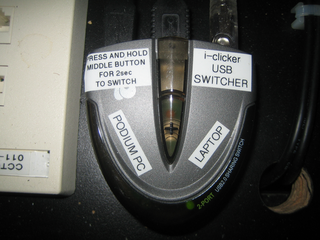Documentation:UBC iClicker User Guide Windows Connect/Acquiring and Connecting the Hardware
Appearance
No installation is required for iClicker hardware or software. It runs off a USB drive or your laptop (eg. desktop).
How do I add clickers to my course textbook requisition form?
- Login to the Textbook Requisition System here
- Follow the video tutorial on the Textbook Requisition System site here.
- Add ISBN 0716779390 into your textbook requisition.
- For any question on the Textbook Requisition System, please refer to Textbook Requisition help or contact UBC Bookstore Textbook Requisition System.
How do I set up the iClicker hardware?
- 1. To find out if the classroom you will be teaching in has a permanent affixed iClicker receiver hub, go to the eLearning website, confirm with the Centre for Teaching, Learning and Technology via clicker.support@ubc.ca, or go here for UBC or here for UBCO.
- If there is a receiver hub (switcher) in the classroom:
- A. The i-clicker USB switcher, which is used for sharing a single i-clicker receiver between a laptop computer and the Podium PC. These devices have to be selected to the correct input for the i-clicker to function.
- B. The switcher is normally quite well labelled with sufficient instructions. The location of the switcher may vary, it depends on the design of the podium.
- C. The USB cable is usually labelled as "i-clicker". The USB cable is either laying on top of the podium or tucked in the cable trough by some users.

- If there is a receiver hub (switcher) in the classroom:
- 2. To get your own iClicker receiver hub, USB key, and instructor remote, contact the Centre for Teaching, Learning and Technology via clicker.support@ubc.ca.
- 3. In one of the two ports at the back of the hub, insert the hub’s USB in the “To Computer” slot and insert the other end into the USB slot of your computer.

- 4. You can insert your USB key in the hub’s other slot, “Flash Memory,” or insert it into a USB slot of your computer
How do I use the new iClicker hardware?
- 1. To find out if the classroom you will be teaching in has a white iClicker base on the podium, go to the eLearning website, confirm with the Centre for Teaching, Learning and Technology, or go to here for UBC or here for UBCO.
- 2. On the screen you will find two rows of information.
- a) On the first row you will find the timer on the left and the number of votes on the right
- b) On the bottom row you will find the percentages of votes for each answer
- 3. The USB port for your flash drive is now found on the right side of the iClicker base on the black mount.
- 4. You can also rotate the base up to 180 degrees, so that you can see the display easier.
What is included in the USB thumb drive?
- The USB thumb drive contains both the Mac and Windows iClicker software and some documentations.
- Note: You do not have to use the thumb drive. The Software can be downloaded here.