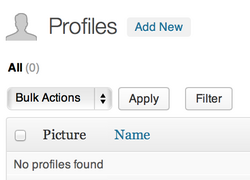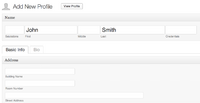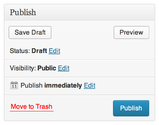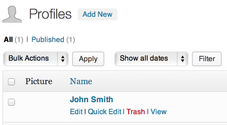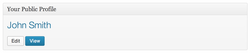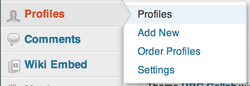Documentation:UBC Content Management System/Adding People Profiles
This guide helps you to create new user profiles, using the 'Profile Custom Content Type' plugin.
Creating a new Profile (site admins)
Step 1: Add a profile
Go to your Dashboard > Profiles. Here you can add a new profile by clicking on the 'Add New' button.
Step 2: Fill in the details
Complete all of the necessary fields - if you don't have all of the information, you can always save your profile & come back to edit it again.
Step 3: Publish the profile
Once you have entered information into your profile, hit 'Publish'. This will save your profile and also update it on your website if you have any pages/posts that refer to your profile.
Step 4: View your profile
To view a list of profiles / or to see your profile (depending on your access) - go to Dashboard > Profiles.
Updating your profile (for a site/blog you've been added to)
If your profile has not been created yet
Please see 'Creating a new Profile' steps (above)
If your profile has already been created for you
You can access your Profile in 2 areas - one from the Dashboard main view, and the other under Dashboard > Profiles > Profiles
You may not have been invited to the site - this means that you can login & see your Dashboard, but under the 'My Sites' area (top left) you don't belong to any sites.
In this case, contact the site administrator to invite you to the site.
I don't have a CMS account or never used CMS / blogs before
In order to use Profiles (even if you have been invited to a site/blog) - you will need to sign up for a CMS account.
You can do so here:
Once you have signed up for an account, you'll then need to be invited to the site - contact the site administrator for this.