Documentation:UBC Content Management System/Adding Images and Media
Appearance
Here are the steps to adding images and media to your WordPress pages:
- From the Dashboard, click Pages on the left-hand menu bar.
- Select one of the pages to edit. (Or, view any page/post and click Edit in the admin menu bar.)
- Below the page/post title, click on the Add Media button. (see image at below)
- Insert Media window appears.
- Choose Upload Files if the image is not in your site yet, otherwise, find the desired image in the window and skip to step 6.
- Click the Select Files button. From your computer, select an image and click Select (OK on a PC). Or, you can drag and drop files into the upload area.
- Enter a caption, a description of the image, and select an image size to be displayed on your page. (Note: the default is Full Size). Click Insert into Page.
- When you have finished formatting your page or post, click Update on the far right-hand side and visit your site.
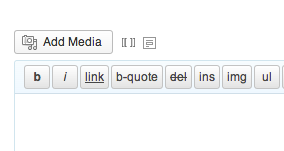
To add images and media to posts, you can follow the same steps as above and apply them to posts.
How to replace a file without losing the url structure?
- Activate the "Enable Media Replace" Plugin (Help: How to enable a plugin)
- Navigate to the file that you want to replace.
- By going into Media > Clicking on Edit link of the file that you want replace. Hint: use the search function if you have many files.
- Then 'Upload a new file' and you are done.