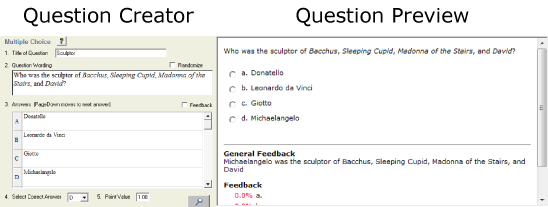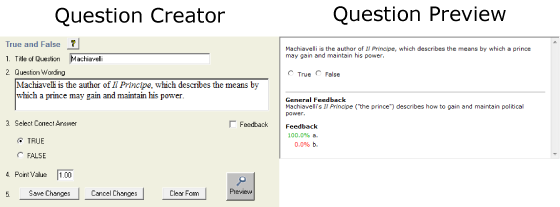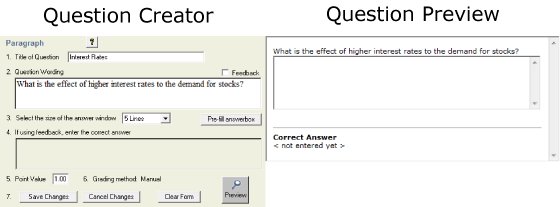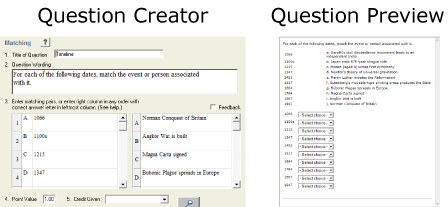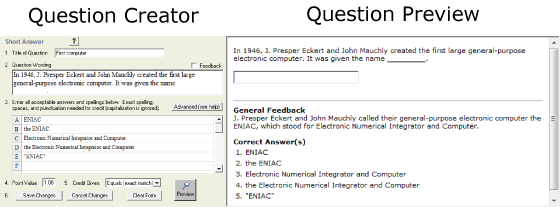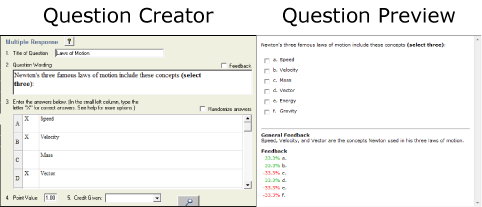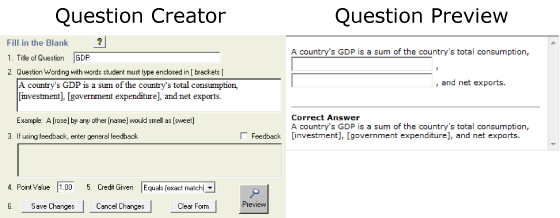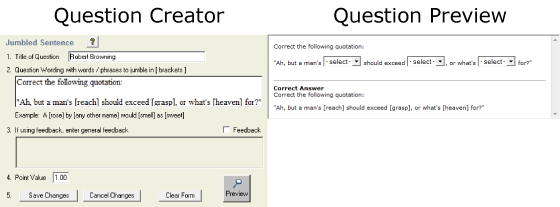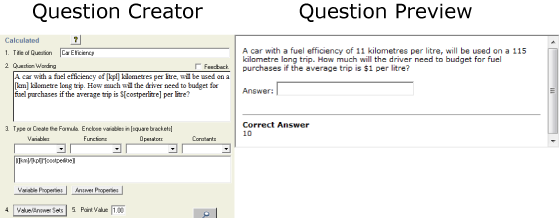Documentation:Respondus Quiz/Elearning
What is it?

Respondus Quiz is an assessment software for quickly creating and managing exams or quizzes that can either be printed and distributed as paper copies or imported to a Canvas course. Exams can be created offline in a Windows environment or using virtualization software such as Parallels on Macs, and moved from one system to another. You can also add images, audio and links to your question for more media-enriched exercises. Exams and quiz questions are stored into a database for reuse in future assessments. Respondus is designed to make quiz authoring faster and easier.
Uses and Benefits
Authoring
- Easily create exams and assessments using a Windows interface
- Supports up to 15 question types, including calculated and algorithmic formats
- Import questions from MS Word (including embedded images), rich-text, QTI and tab/comma delimited formats
- Use the Exam Wizard to create an assessment in minutes
- "Spell check" an entire exam file (includes dictionaries for American English, Canadian English, British English)
- Embed graphics, audio, and video without writing or viewing the underlying HTML
- Resize graphics and convert them to JPEG format with one click
- Add links to multimedia content on other servers with the Web Links tool
- Create random sets of questions in seconds with a one-step wizard
Publishing
- Preview exams, determine point values, save to an MS-Word file
- A “batch publish” feature allows assessments and surveys to be published to multiple courses in a single step**
- Determine point values and exam settings offline
- Print exams/surveys directly from Respondus, or save files to MS Word or rich-text format
Retrieval, Reports, and Tools
- Reports: Custom reports and statistics
- Download answer databases for quizzes or surveys and save them in an Excel-compatible format*
- Archive and restore exam/survey projects (including media content) with one click — ideal for providing a colleague with a ready-to-use exam
- Quickly locate questions using keyword searches
Examples
Respondus can help you create assessments using 9 different types of questions:
- Multiple Choice
- True and False
- Paragraph
- Matching
- Short Answer
- Multiple Response
- Fill in the Blank
- Jumbled Sentence
- Calculated
Get Started
Installing Respondus Quiz
- Go to the: Software Distribution site, and sign in with your CWL.
- Select "Respondus Quiz" from the Teaching & Learning tab.
- Click "Add to Cart", then "Check Out".
- Follow the prompts until you reach an Order Summary screen with a download link.
Note that the authoring software currently only works on the Windows platform.
Please take note of the following when they appear during the download process (you will need this information when installing the software):
- Institution Name: University of British Columbia
- Local Support Contact(s): lt.hub@ubc.ca
- Installation Password
How to Use Respondus Quiz
The user guide is available at http://www.respondus.com/products/userguide.shtml.
Resources
UBC
Need help?
Contact your local Instructional Support Unit.
External Resources
- General Overview of Quiz Creation and Publishing
- Video produced by the Rudford University Centre for Innovative Teaching and Learning
- The Use of E-assessment in Chemical Engineering Education (PDF)
- Simon Perry, Igor Bulatov, and Edward Roberts from the School of Chemical Engineering and Analytical Science, University of Manchester
- Various Ways of Using Testing in a 'Virtual Learning Environment' (PDF)
- Nick Spencer Chapman, School of Built Environment, Oxford Brookes University
Respondus, Inc.
- Respondus User Guide
- Demo Movies
- Videos on how to use Respondus
- Respondus Test Bank Network
- Some textbook publishers contribute pre-prepared tests to Respondus. Check the Test Bank Network if there are tests available for your textbook.
Tips
- Sometimes it is easier to write your quizzes or exams ahead of time using a word processor such as word. You can easily import the saved file into Respondus Quiz.
- Don't forget to assign point values to each question, including partial points if you choose to do so.
- Before exporting your assessment, review the quiz or exam using the Preview function to see if everything is working correctly.
- Respondus Quiz is only available on Windows.