Documentation:Google Business View/Case Study 2
The Pacific Museum of Earth Virtual Field Trip
The Pacific Museum of Earth is a small museum containing geologic samples which is an effective science based learning environment for a Virtual Field Trip of grades K-12. We have embedded education resources including; an introduction video by the curator, Google Slides to allow students to document their experiences, Google Forms to evaluate the students' experience, Wikipedia articles describing exhibits and YouTube videos also describing exhibits. Embedding these media shows the dynamic ability of Google Business View as an education learning environment.
| Access to the Pacific Museum of Earth: |
|---|
| https://walkinto.in/tour/e1IHQx_lhggJx8S7luehl. |
The link to the Pacific Museum of Earth VFT can be posted to Google Classroom (or any LMS). Google Classroom is part of the Google Apps for Education suite, and many school boards are utilizing these products. Google Classroom can be accessed here, if you have a Google for Education account: Google Classroom
Post the PME VFT link to the Classroom Stream as an Announcement

Intended Audiences
Public School Teachers
K-12 teachers who would like to provide their learners with a virtual field trip involving geology, oceanography, palaeontology experiences.
Museum or Library Educators
Educators looking to supplement the learning experience of patrons participating in Museum, or Library events, or to enhance Museum, or Library resources.
Parents
Parents looking to provide their children with a virtual learning experience. This may be used before an actual field trip to the Pacific Museum of Earth.
Learners
Learners can use the Virtual Field Trip to go back to the physical environment without having to be physically there. Using "iframed" within the Google Business Virtual Field Trip, instructors or course/space designers can add various teaching and learning materials, media and quizzes or polls. This may allow students to communicate with their instructors or peers locally, or internationally
How to Use the Virtual Field Trip
Software Requirements
Google Business View is a cloud based software and is available through any web browser, and on various operating systems including Android, iOS and Windows. It is powered by Street View technology within Google Maps. Google Business View can be accessed through this link on your PC: http://www.google.ca/intl/en-GB/maps/about/partners/businessview/.
Learners navigate through the museum and exploring different area by using the navigation arrows.

Learners can navigate to specific sections by using the left hand menu.

Throughout the museum are videos, media and an exit ticket which can be selected by either entering an area, or selecting a pop-up icon.
The Pacific Museum of Earth Virtual Field Trip
In the following guide, we will show teachers how to utilize Google Business View as a platform for learning materials from the Google Apps for Education suite of products (Google Docs, Drawings, Slides and Forms), explain how they may be used to enhance the VFT, and provide teachers and students with an online environment to share knowledge gained and collaborate with each other while navigating through the platform.
Learning Objectives
Suggested Objective for Students: Developing a Learning Resource for the PME (Research Project)
At the onset of the VFT, all students will read the following message:
Hello students, and welcome to the Pacific Museum of Earth (PME), located on the beautiful Vancouver campus of the University of British Columbia!
Before you begin your virtual tour, please go to the “Welcome from the Curator” screen and watch as Dr. Hodge tells you about the PME. You may get an idea of what exhibits you would like to visit first!
Then, you are free to navigate around the museum. YOU MUST:
1) Complete research notes as you go through the tour in the class Google Slides app (the link to the document can be found on this page: http://goo.gl/NwQDtL). Choose a slide by typing your name as the title. If you need more than 1 slide, click on the + button while on your slide, and a new slide will be created after yours! Remember to also type your name on the new slide(s).
2) Visit ALL exhibits and complete ALL learning materials attached to the exhibits. Your teacher will receive your responses, and this will count toward your final mark.
3) Complete the Exit Ticket at the end of the tour.
4) Choose ONE topic from your research notes (such as “How a cell phone screen is made”) that you would like to explore further, as you will be asked to create a learning resource for the museum along with your classmates. A learning resource about your chosen topic could include (but is not limited to): a video, slideshow, pamphlet, poster, infographic, article, etc.
Have fun!
NB: Since this message will be accessed directly from the "Learning Goals" screen in the VFT, they are free to refer back to it as they please.
The Scientific Inquiry/Research Skill Continuum:
Research includes both primary research, which is done through first-hand, direct observation of objects and processes (physical classroom activities, pre or post-VFT), and secondary research, which is done by reviewing the work and the findings of others (during VFT).
Initiating and Planning:
The student asks questions that demonstrate curiosity about the world around him or her.
Performing and Recording:
The student selects information from prior knowledge, other people, and observations made during his or her explorations.
The student acknowledges the use of information sources (e.g., specific people).
Analyzing and Interpreting:
The student proposes an answer to the question being investigated, on the basis of information gathered.
The student describes steps taken to answer the question. [1]

A Grade 5 student in Timmins, Ontario points to a geode he has seen before
Curriculum Expectations
Here are some Ontario curriculum expectations the Pacific Museum of Earth VFT would lend itself to:
GRADE 4 ONTARIO SCIENCE CURRICULUM EXPECTATIONS:
Strand: UNDERSTANDING EARTH AND SPACE SYSTEMS: ROCKS AND MINERALS
OVERALL EXPECTATIONS
Students will: 1. assess the social and environmental impacts of human uses of rocks and minerals; 2. investigate, test, and compare the physical properties of rocks and minerals; 3. demonstrate an understanding of the physical properties of rocks and minerals. [2]
GRADE 6 ONTARIO SCIENCE CURRICULUM EXPECTATIONS:
Strand: UNDERSTANDING EARTH AND SPACE SYSTEMS: SPACE
OVERALL EXPECTATIONS
Students will: 1. assess the impact of space exploration on society and the environment; 2. investigate characteristics of the systems of which the earth is a part and the relationship between the earth, the sun, and the moon; 3. demonstrate an understanding of components of the systems of which the earth is a part, and explain the phenomena that result from the movement of different bodies in space. [3]
Here are some British Columbia curriculum expectations the Pacific Museum of Earth VFT would lend itself to:
GRADE 3 BC SCIENCE CURRICULUM EXPECTATIONS:
Strand: EARTH AND SPACE SCIENCE
OVERALL EXPECTATIONS
Describe characteristics and movements of objects in our solar system.[4]
GRADE 7 BC SCIENCE CURRICULUM EXPECTATIONS:
Strand: EARTH AND SPACE SCIENCE
OVERALL EXPECTATIONS
Students will: 1. compare the characteristics of the Earth’s core, mantle, and crust, and describe the formation of rocks; 2. analyse the dynamics of tectonic plate movement and landmass formation; 3. explain how the Earth’s surface changes over time [5]
Activities
PRE-VFT: ACTIVATION
Introductory Video
Students will play the introductory video at the beginning of the virtual tour to engage and interest the student in the activity. The video features a welcome message from the Museum Curator, and a brief outline of the exhibits that await the students.
KWL Chart
As specified in Learning Objectives, students should engage in various types of research pertaining to one or more of the topics displayed in the virtual museum tour. Using a K-W-L chart, students can prepare to research a topic and use it to track information gathered along the way. This tool will help students confirm what they know about a topic and encourage them to think about how they want to focus their research. Ask students leading questions for each column of the chart, such as, “What do you already ‘know’ about this topic?” “What things do you ‘want’ to learn about the topic, so you can focus your research?” and “What did you ‘learn’ from doing your research?” [6]
Below is a link that educators may use before, during and after the classroom VFT. It is a K-W-L Chart called “VFT KWL Chart” that is fully editable, and anyone with the link below may edit this document. Educators may share this document with their students through email, or directly in the Google Business View (GBV) tour as a link in a text box, perhaps at the beginning of the tour. It will prompt the student to “Make a Copy” when the link is clicked, which will, in turn, save a copy to their Google Drive. It will open in Google Drawings.
NB: The teacher is encouraged to retain the “Ditch That Textbook” insignia at the bottom right-hand corner of the document, as this will provide attribution to the initial creator of the document [7].
Share this link with students prior to the VFT:
https://docs.google.com/drawings/d/1PigMsy-eMATdO14y64bdL2O1y-kh3aBOuH9uMb_XAVo/copy
Here are screenshots to show students the process.
Students click on the link shared by teacher:

“Make a Copy” prompt:

The Google Drawings file will open in the Google Drawings application, and students can edit their own copy of the VFT KWL chart:

DURING VFT: STUDENT NAVIGATION
Educators may take more than one approach to a virtual field trip. Option A: Provide a prescribed path that students must follow in a sequential order, or Option B: Allow the students to create their own pathway to learning, and visit the exhibits in a way that feels naturally to them. Option A could be recommended for students who require more guidance and structure in classroom activities. Option B could be recommended for students who do not necessarily require structure, and indeed flourish when provided with choice. The VFT is designed to be used at the discretion of the educator and student, and to provide a learning environment tailored to their specific learning goals and needs.
Suggested Resources
Google Slides is a cloud-based presentation software that can be used in a VFT to collect student thoughts, ideas and research notes as the students navigate through the exhibits. An educator can create a Google Slides presentation, ensuring that each student has (at least) one slide to take notes on, and provide a link or embed the Slides within the VFT. Editing permissions are key here, as all students in the class requires editing rights to the same document. In the following screenshots, we will show you how to achieve this:
An example of a Google Slideshow created for this VFT can be found here (once you click on the link, it will prompt you to Make a Copy):
https://docs.google.com/presentation/d/1qklXoKXNUAjfygkiqsMDXKJ_KoxS9752pYiwxPhHOBg/copy
Once you create your copy, it will automatically appear in your Google Drive and you are now the owner. From there, you may move it into any folder you have, depending on your Drive's organizational structure.
To Share with Students:
Start Page for Google Slides

Click on Share Button

Click on Get Shareable Link

Click on Anyone with the Link Can EDIT - this will allow all students to edit the same document

Copy and Paste Link and Share via student email, or provide link directly on VFT in a text box

EDITOR'S NOTE: Zaption has joined another company (Workday) and has shut down service as of September 30, 2016. Here is an article outlining alternative solutions: https://www.commonsense.org/education/blog/3-great-alternatives-to-zaption
Zaption is a web-based service. Zaption transforms video-based learning with interactive content and tools that engage learners, deepen understanding, and track progress. Teachers, trainers and instructional designers use Zaption to quickly add images, text, and questions to existing online videos. With Zaption's Analytics, instructors get immediate feedback on how viewers interact with content and understand key concepts. Zaption can be accessed at the following address: https://www.zaption.com/
An example of a video created with Zaption for this VFT can be found here: http://zapt.io/tjctbs6v
To Share with Students:
Start Page for Video

Click on Gear Cog and Select Tour Permissions

Set your Tour Permissions

Share your Video via Link or Embed Code on an LMS or Class Website

As students view the video and answer the questions, Zaption collects responses.
TOUR ANALYTICS for Basic (Free) Account:
You CAN:
- Real time tracking of all viewer activity and responses (for a free account you can have a maximum of 5 classes viewing the video you share)
- Monitor whole class progress with summary stats (good for data collection)
- View and sort responses to every question
- Option to hide viewer names when sharing responses with whole class (addresses privacy concerns)
- Track individual progress with detailed reports for every viewer (more opportunities for data collection)
You CANNOT:
Export to an LMS Gradebook or export all of these stats into a CSV file. However, if your class or Board is a Pro user, then these export options would be available. If you are a free user (and you can login using your Google account, so Zaption is a viable option for school boards who use Google Apps for Education), you can still track real-time summary statistics as your class watches the videos and answers the questions. It will simply store the data within the website in your account.

POST-VFT: EXIT TICKET / STUDENT REFLECTION
Here is an example of an Exit Ticket that could be used at the conclusion of the VFT. It was created using Google Forms, and will automatically create a spreadsheet in order to collect student responses altogether. Educators use exit tickets as a way of collecting informal feedback from students, and they also provide a snapshot of student comprehension of the task or concept - this better informs the educator's teaching for the next day. It also challenges students to actively think about their learning experience, and report on it. This activity therefore supports and promotes metacognition, which "refers to higher order thinking which involves active control over the cognitive processes engaged in learning". [8]
PME VFT Exit Ticket: Assessment as Learning
https://docs.google.com/forms/d/13S_XD758wFlumARlwjueNOaE8c147_0WSrFXKNVfA_w/viewform?usp=send_form
Sharing a Google Form with Students:
In Google Forms: Survey

Send Form When Done

Share Options (Link Share via student email; or Paste HTML to embed in website)

Accommodations: Reaching All Learners
Virtual field trips in Google Business View offers a variety of materials for many types of learners, depending on the learning materials embedded within the VFT. Examples could be: educational videos from several platforms (as long as the video has an embed code or can be shared via a link, they can be included in the VFT), images, links to websites, text boxes, audio clips, and Google Apps for Education products (Docs, Forms, Slides, etc). Educators are strongly encouraged to use the Chrome web browser to access the VFT, and to add the Chrome Read&Write extension (free) located at the following link:
https://chrome.google.com/webstore/detail/readwrite-for-google/inoeonmfapjbbkmdafoankkfajkcphgd
The Read&Write extension is a toolbar that will appear at the top of the student’s screen in any Google App. It allows students to listen to all content on their screens by placing their cursor at the beginning of any text and pressing play. Once installed in Chrome, it will present itself as a tab in the upper right-hand corner of the screen (it looks like a purple puzzle piece with “rw” written on it):
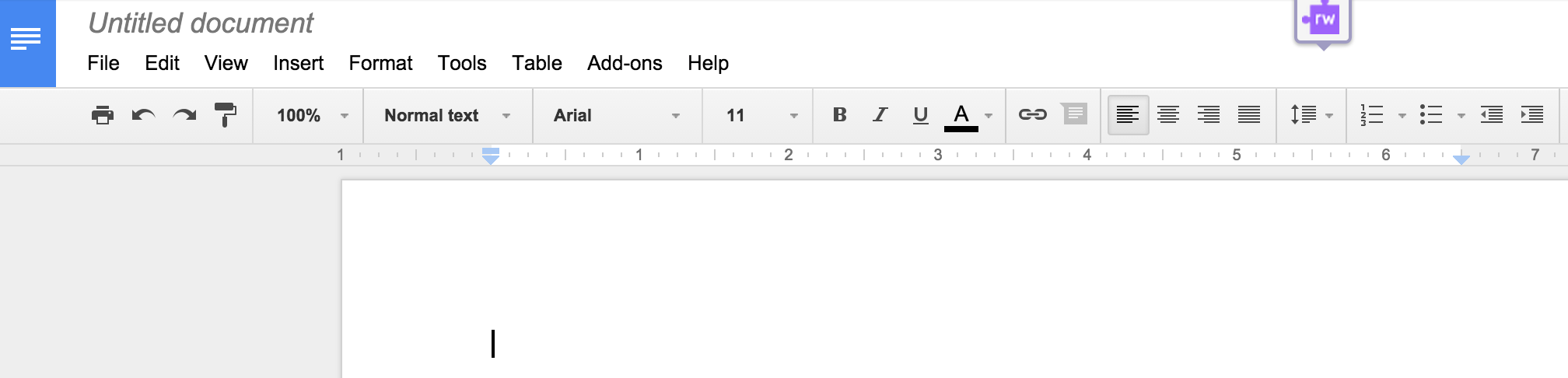
Click on the tab. The free version of Chrome Read&Write’s toolbar will drop down (the Premium version includes materials such as highlighters and visual dictionaries):

Students can also be encouraged to navigate through the VFT at their own pace, and visit exhibits in the order that feels natural to them.
Assessments
Assessment FOR learning is more commonly known as formative & diagnostic assessments. Assessment FOR learning is the use of a task or an activity for the purpose of determining student progress during a unit or block of instruction. Teachers are now afforded the chance to adjust classroom instruction based upon the needs of the students. Similarly, students are provided valuable feedback on their own learning.
Assessment OF learning is the use of a task or an activity to measure, record and report on a student's level of achievement in regards to specific learning expectations. These are often known as summative assessments.
Assessment AS learning is the use of a task or an activity to allow students the opportunity to use assessment to further their own learning. Self and peer assessments allow students to reflect on their own learning and identify areas of strength and need. These tasks offer students the chance to set their own personal goals and advocate for their own learning. [9]
Examples of assessments FOR, AS and OF learning:
Assessment FOR Learning example(s): KWL Chart; Exit Ticket
See 6.1 - Pre-VFT: Activation for link and instructions for KWL Chart
See 6.3 - Post-VFT: Exit Ticket / Student Reflection for link and instructions for Exit Ticket
Assessment AS Learning example(s): Collaborative Google Slides; Zaption Video
See 6.2 - During-VFT: Student Navigation for links and instructions
Assessment OF Learning example: Rocks and Minerals Matching Quiz
Students click on the link their teacher shares within the VFT (most likely in a text box at a Rocks and Minerals exhibit):

“Make a Copy” prompt:

The Google Docs file will open in the Google Docs application, and students can edit their own copy of the Rocks and Minerals Matching Quiz:

Link to solutions for Rocks and Minerals Matching Quiz:
http://www.discoveryeducation.com/free-worksheets/rocks-and-minerals-matching-solution.cfm

A Grade 5 student in Timmins, Ontario finds another way to navigate the VFT
References
- ↑ Ontario Ministry of Education. (2007). The Ontario Curriculum Grades 1-8 Science and Technology. (Pg 15-16). Retrieved March 29th 2015. http://www.edu.gov.on.ca/eng/curriculum/elementary/scientec18currb.pdf
- ↑ Ontario Ministry of Education. (2007). The Ontario Curriculum Grades 1-8 Science and Technology. (Pg 93). Retrieved March 29th 2015 http://www.edu.gov.on.ca/eng/curriculum/elementary/scientec18currb.pdf
- ↑ Ontario Ministry of Education. (2007). The Ontario Curriculum Grades 1-8 Science and Technology. (Pg 121). Retrieved March 29th 2015 http://www.edu.gov.on.ca/eng/curriculum/elementary/scientec18currb.pdf
- ↑ Ministry of Education, Province of British Columbia. (2005). Science K-7 Integrated Resource Package 2005. (Pg 45 Science for Grade 3). Retrieved March 27th 2015. https://www.bced.gov.bc.ca/irp/pdfs/sciences/2005scik7.pdf
- ↑ Ministry of Education, Province of British Columbia. (2005). Science K-7 Integrated Resource Package 2005. (Pg 45 Science for Grade 7). Retrieved March 27th 2015. https://www.bced.gov.bc.ca/irp/pdfs/sciences/2005scik7.pdf
- ↑ K-W-L Chart. (2013). Retrieved March 11, 2015, from http://www.readwritethink.org/classroom-resources/printouts/chart-a-30226.html
- ↑ Miller, M. (2015, February 19). 15 FREE Google Drawings graphic organizers — and how to make your own. Retrieved March 9, 2015, from http://ditchthattextbook.com/2015/02/19/15-free-google-drawings-graphic-organizers-and-how-to-make-your-own/
- ↑ A. Livingston, J. (1997). Metacognition: An Overview. Retrieved April 2, 2015, from http://gse.buffalo.edu/fas/shuell/cep564/metacog.htm
- ↑ Assessment, Evaluation and Reporting in Ontario Schools. (2010). Retrieved April 2, 2015, from http://www.edu.gov.on.ca/eng/policyfunding/growSuccess.pdf
