Documentation:Embed wiki to canvas via iframe
Appearance
Overview
Currently, there is no LTI integration between Canvas and UBC Wiki. Please let us know at lt.hub@ubc.ca if you are interested in integrating UBC Wiki to Canvas so that we can learn the use cases when we develop the LTI.
Meanwhile, this documentation will show you a workaround method to embed a UBC Wiki page into a Canvas page via iframe.
Example
This is an example of a wiki page on Canvas via the iframe (workaround) method. In most cases, a scroll bar will appear beside the wiki content. This ensures all embedded wiki content is accessible.
| please note that external/internal links in iframe embed do not behave ideally in Canvas. (i.e. when a user click on a link within the iframe embed, it will open up a webpage within the iframe) |
This message box is using an invalid "type=warning" parameter and needs fixing.
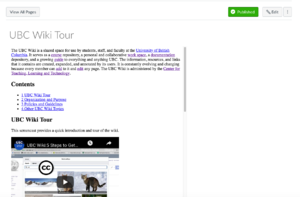
How to embed wiki page to Canvas via iframe
- Go to the page that you want to embed a wiki page
- Get the embed URL: Under Tools, Click and Embed page , and copy the embed code that is located below Canvas.
- Login to your Canvas course (https://canvas.ubc.ca/ ) and go to the page that you want to embed the iframe.
- On the canvas page, go to insert/edit media and select the Embed. Then paste the embed code and press save.
- You have now embedded a wiki page to a Canvas page. If you find the iframe length too tall or short, adjust the number (i.e. 100vh) on the height parameter
