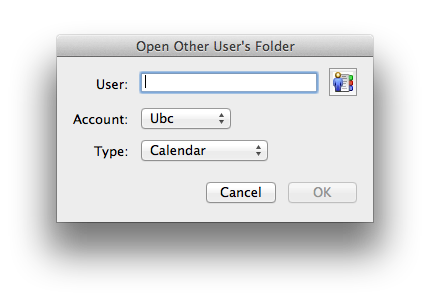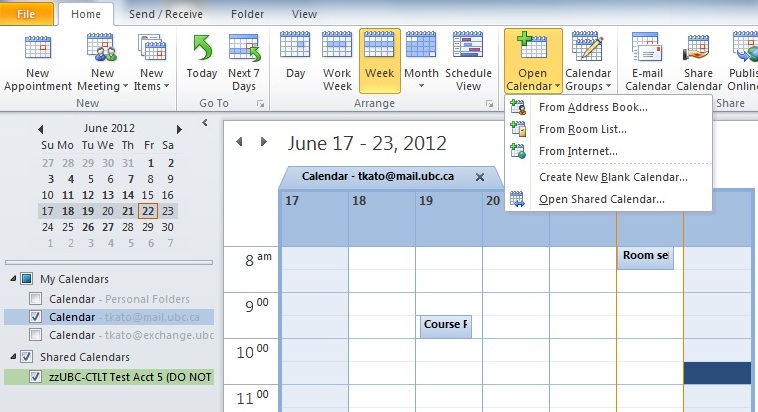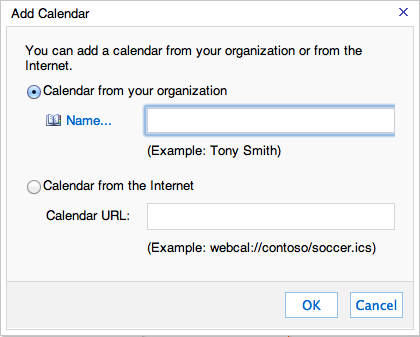Documentation:CTLT FASmail Room Calendar Setup
Appearance
CTLT FASmail Room and More Calendar Setup
After migrating to FASmail, all Room calendars will need to be setup in your new account. Exchange 2007 Public Folders will no longer be active.
Rooms available to book at CTLT
- IKB: IKB 184 (Library)
- IKB: 2.22 Seminar Room (Read Access only - please contact CTLT Events Team for booking)
- IKB: 102b
- IKB: Yukon room 181
- USB: Room 1178
- USB: Conference Room 1181
And More:
- CTLT Staff
- CTLT Space
Mac: Outlook 2016
To add a room to your calendar view in Outlook 2016 for Mac follow these steps:
- In Outlook, click on Calendar
- Click the icon Open Shared Calendar...
- To search, enter the name of the room; for example, start by entering: ctlt r-rm (this will bring up all rooms at CTLT available for booking)
- Make sure that the Account field contains your FASmail account
- Click OK
- After a few seconds, you should see the room appear on your list of Shared Calendars
Mac: Outlook 2011
To add a room to your calendar view in Outlook 2011 follow these steps:
- In Outlook, click on File > Open > Other User's Folder
- Search for the room you would like to add. You can use the address book to do this:

- To search, enter the name of the room; for example, start by entering: ctlt r-rm
- Make sure that the Account field contains your FASmail account
- Make sure Type field is on Calendar
- Click OK
- After a few seconds, you should see the room appear on your list of Shared Calendars
Windows: Outlook 2010
To add a room to your calendar view in Outlook 2010 follow these steps:
- Click the "Calendar" tab on the left hand sidebar
- Click on the "Open Calendar" button on the top toolbar and click on "Open Shared Calendar"
- Click "Name..."
- Enter "ubcctlt-r" into the search field to find the six rooms bookable by CTLT staff
- Enter "CTLT Staff Calendar" to find the CTLT staff calendar
- Search for other room calendars or shared calendars as needed
Web: Outlook Web Access (OWA)
You can access the room calendars via the web using Outlook Web Access at: mail.ubc.ca
To add the room calendars to OWA: