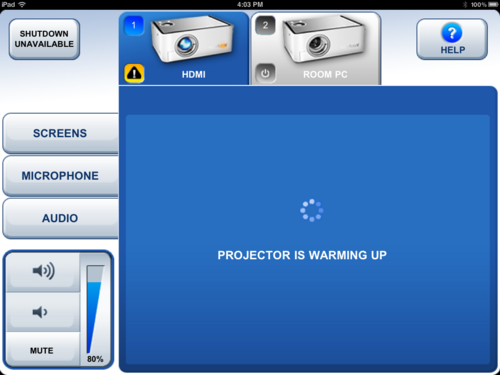Documentation:CTLT 2.22 Lecturn Cheat Sheet/Using the Room Computer
Appearance
- Ensure that the room computer is turned on (should already be on), it is a Mac Mini and it is located inside the lecturn
- The Room PC runs both Mac OS X and Windows; to switch between operating systems, restart the computer and select the operating system during startup
- A USB Hub is available on top of the lecturn to connect any desired devices
- A wireless keyboard and trackpad are provided on top of the lecturn and are free to be roamed around the room
- Touch the Crestron Screen at the front of the room to get it started if it is asleep, or open the Crestron app on the 2.22 iPad (removable from its wall dock) - the iPad can control the Projectors/Audio from anywhere in the room

- Select the Projector(s) you would like to use: Red Wall, White Wall, Both, or Audio Only (White Wall is preferred if using the whole room, Red Wall if only using the Northern half of the room)
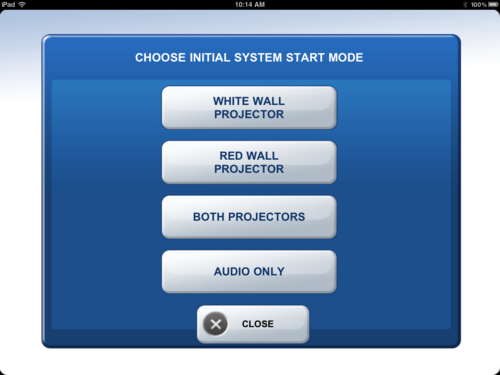
- Select "Room PC" to use the room computer
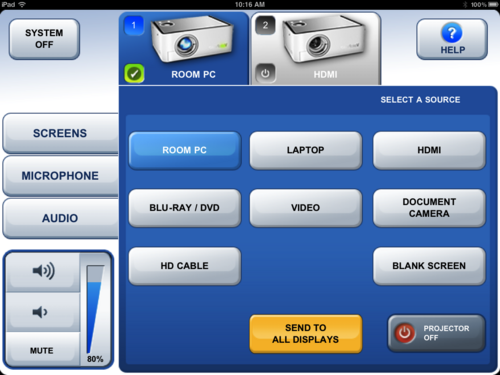
- Wait a minute or two for the Projector(s) to warm up and finish starting up