Documentation:CTLT 2.22 Lecturn Cheat Sheet/Using the Document Camera with the Portable Lecturn
Appearance
- Roll the Portable Lecturn out of the storage room at the corner of 2.22B, and place it close to the storage room door so that is in close enough proximity to the projector inputs and the power outlets
- Plug the Portable Lecturn into the wall

- Connect the Doc Cam VGA Cable into the open VGA port (higher of the two VGA ports) on the wall for the interactive projector, as shown in the image below (do not unplug the VGA cable already occupying the lower of the two VGA ports!)

- Raise the arm of the Doc Cam to the desired position
- Turn on the Doc Cam by pressing the power button

- Place documents onto the Doc Cam
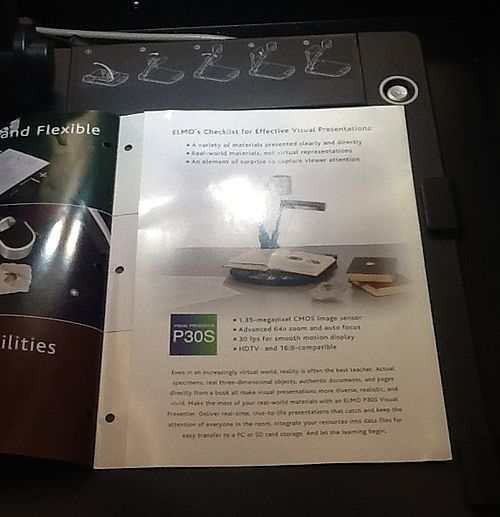
- Click "Power On" and select "Doc Camera" to use the Doc Cam

- Wait a minute for the Projector to finish warming up/turning on, if it hasn't already