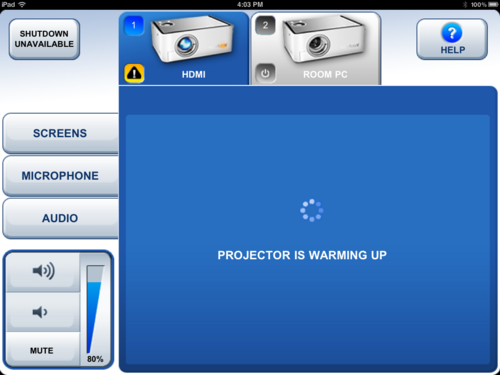Documentation:CTLT 2.22 Lecturn Cheat Sheet/Ipad Mirroring
Appearance
- Touch the Crestron Screen at the front of the room to get it started if it is asleep, or open the Crestron app on the 2.22 iPad (removable from its wall dock) - the iPad can control the Projectors/Audio from anywhere in the room

- Select the Projector(s) you would like to use: Red Wall, White Wall, Both, or Audio Only (White Wall is preferred if using the whole room, Red Wall if only using the Northern half of the room)
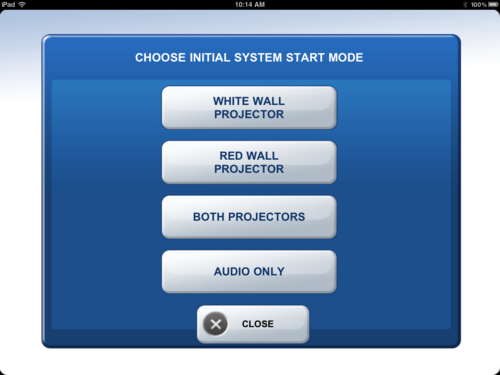
- Select "HDMI"
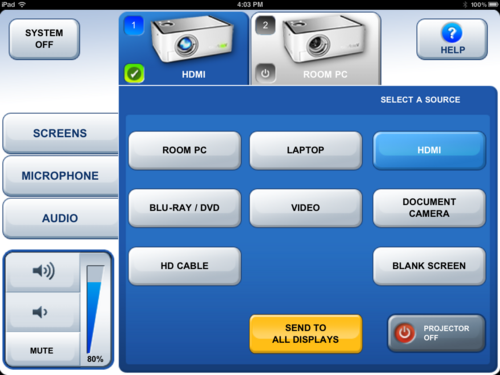
- Remove the Apple TV from the drawer at the front of the Lectern, and connect it to the HDMI Projector input; also make sure to plug the Apple TV into one of the power outlets on top of the lecture so that it has power

- Turn on the iPad and tap the "Home Button" twice (the circular button with the square inside it)
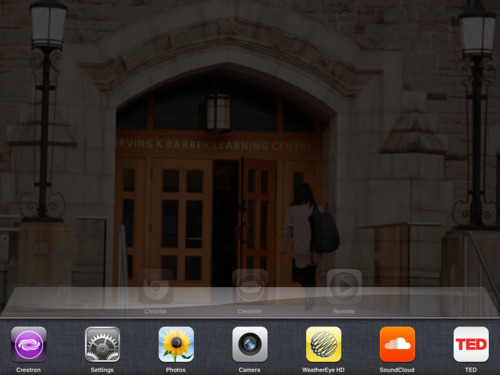
- Slide your finger from right to left twice to locate the Airplay button
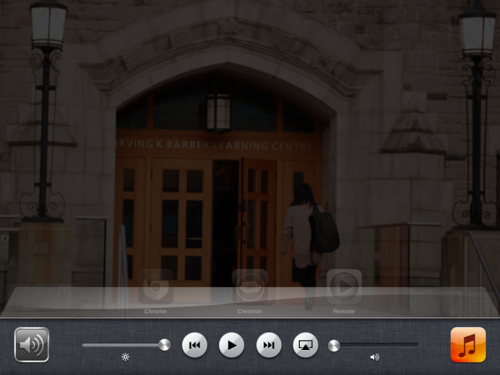
- Click the Airplay button and select "Apple TV" then turn on "Mirroring"
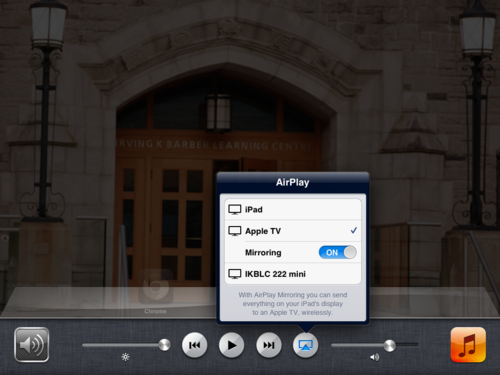
- Wait a minute or two for the Projector(s) to warm up and finish starting up