Documentation:Botany Shared Calendar - Open a Shared Calendar in Outlook 2011
Appearance
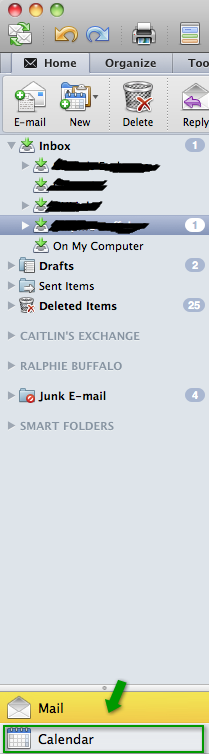 Step 1:
Open Outlook. Click the Calendar button on the navigation pane.
Step 1:
Open Outlook. Click the Calendar button on the navigation pane.
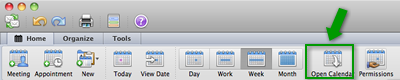 Step 2:
Click the Open Calendar button.
Step 2:
Click the Open Calendar button.
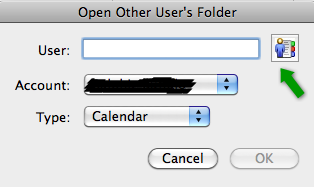 Step 3:
Click the icon as seen to the left.
Step 3:
Click the icon as seen to the left.
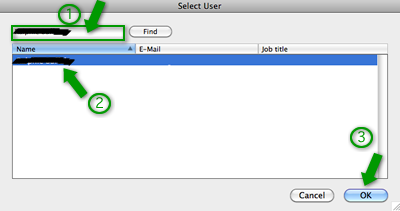 Step 4:
Select the name of the person whose calendar you would like to view from the list. Click OK. (Note: select "botany events" from the list)
Step 4:
Select the name of the person whose calendar you would like to view from the list. Click OK. (Note: select "botany events" from the list)
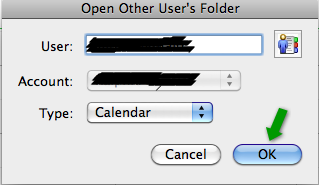 Step 5
Click OK.
Step 5
Click OK.
Step 6:
The shared calendar will appear on the right side of your screen. You can click the name of the calendar, and view its content.
TIP: The name of the shared calendar will also appear on the left-hand side of the screen with a checkbox beside it. Uncheck this box to close the shared calendar. You can recheck this box later to view the shared calendar again.