Documentation:Botany Shared Calendar - Open a Shared Calendar in Apple iCal 4.x, 5.x
For users who using Mac OS 10.6( Snow Leopard) or older and want to use iCal to access the Botany shared calendar, first need to setup the FASmail on the MAC Mail before proceed with the below steps. Here is more information on setting up FASmail using MAC Mail: http://it.ubc.ca/projects/strategicprojects/ubc-email/setupdocs/UBC-FASmail-MAC-Mail-4
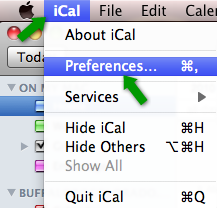 Step 1:
Open iCal. Click the iCal drop-down menu and select Preferences...
Step 1:
Open iCal. Click the iCal drop-down menu and select Preferences...
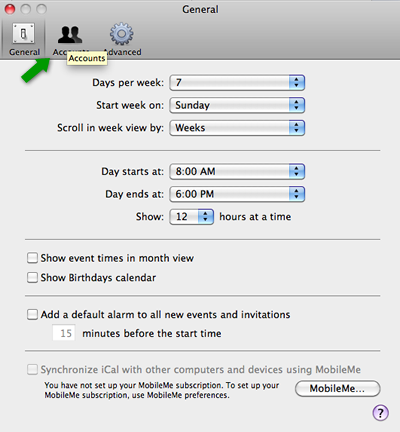 Step 2:
Click the Accounts tab.
Step 2:
Click the Accounts tab.
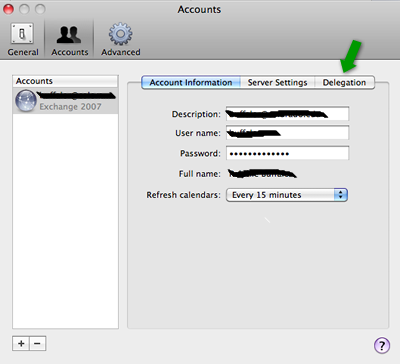 Step 3:
Select your FASmail account (xxxx.xxxx@ubc.ca or xxxx@mail.ubc.ca).
Click the Delegation button.
Step 3:
Select your FASmail account (xxxx.xxxx@ubc.ca or xxxx@mail.ubc.ca).
Click the Delegation button.
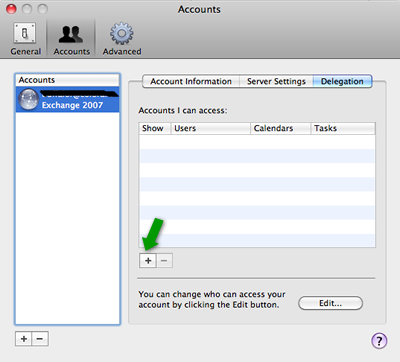 Step 4:
Click on the + button.
Step 4:
Click on the + button.
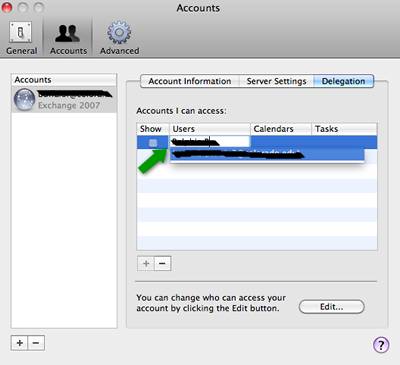 Step 5:
Type the name of the person whose calendar you would like to view. In this case, type "Botany Events" in the box and select "UBC-BOTA Botany Events" from the list.
Step 5:
Type the name of the person whose calendar you would like to view. In this case, type "Botany Events" in the box and select "UBC-BOTA Botany Events" from the list.
Step 6:
The shared calendar will appear on the right side of your screen. You can click the name of the calendar, and view its content.
TIP: The name of the shared calendar will also appear on the left-hand side of the screen with a checkbox beside it. Uncheck this box to close the shared calendar. You can recheck this box later to view the shared calendar again.