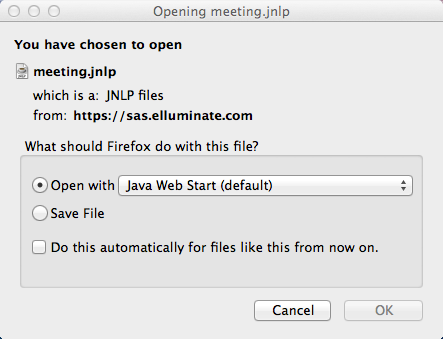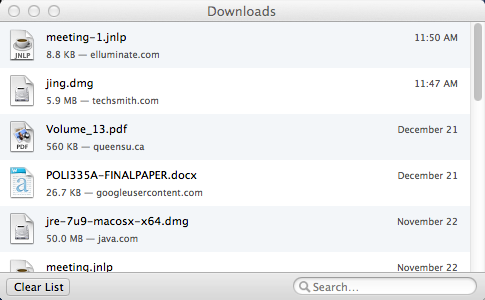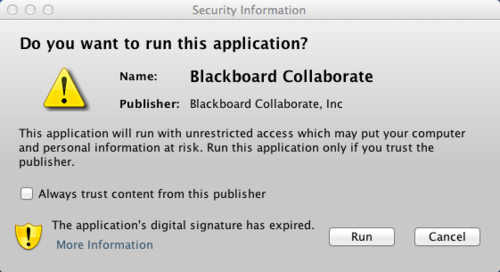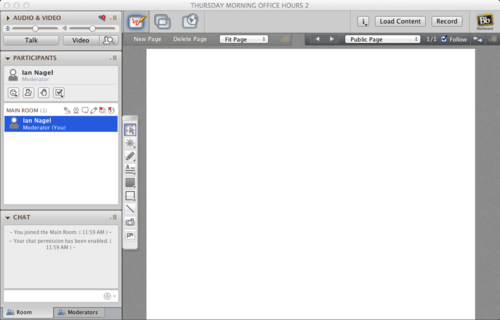Documentation:Blackboard Collaborate/Join a Web Conferencing Session
Appearance
Join a Session (How to)
| For users with Mac OS X 10.8.4 (Mountain Lion) or later, you need to take additional steps to launch the collaborate sessions outside of Connect. Download the Blackboard Collaborate Launcher and see step 2 for instructions. |
- The individual who created the web conferencing session is responsible for making the unique entrance URL available to all participants. This can be done through email, within an LMS course environment, or via many other methods. Once received, enter this URL into your browser address bar. If the URL is presented in the form of a hyperlink, click it. This could take up to ten seconds, please be patient.
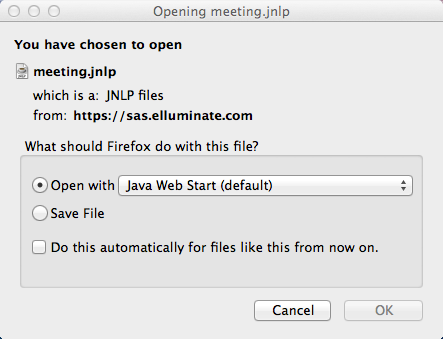
Alert asking to confirm that you want to open the .JNLP file with Java.
- Confirm that you would like to open a .JNLP file with Java when prompted. Your internet browser will begin to download the .JNLP file and should open it upon completion of the download. If this does not happen automatically, open it manually. You can do this by opening your browser download window (Control/Command + J) and double clicking the .JNLP file in this window. If your participants are running Mac OS X Mountain Lion (10.8.4 or above), they will be prompted to download a .collab file. The launcher is linked here as well for your convenience. Otherwise your participants will be prompted to download a .JNLP file necessary to join the session. This should be automatically opened upon completion of the download but if it is not, do so from your browser downloads (Control/Command + J).
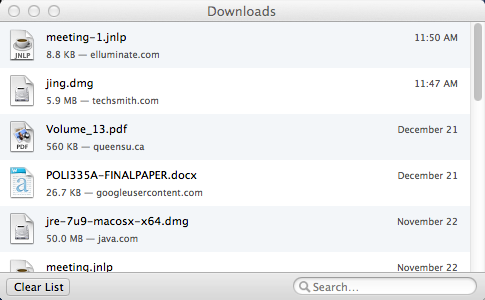
Browser Download Window showing your meeting.jnlp file. Double click on the file to open if it does not do so automatically after 10-15 seconds.
- Confirm that you would like to allow Blackboard Collaborate to run on your computer if prompted.
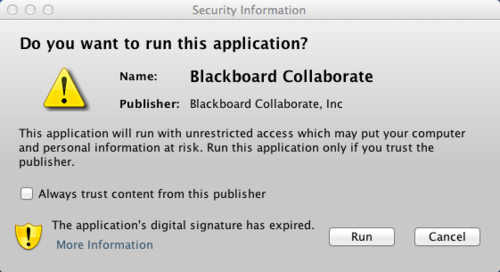
Computer Security dialogue box asking to confirm that you want to run Blackboard Collaborate.
- Identify your internet connection type if prompted. After this, the Blackboard Collaborate window should open and you will have entered the session. You should see your username in the participants panel at the left.
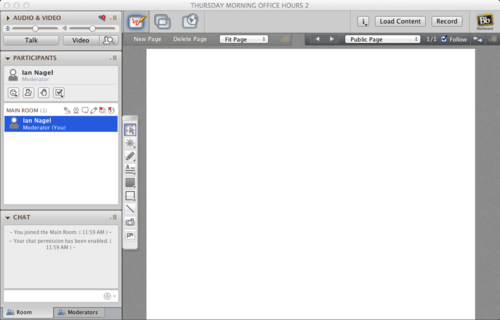
Blackboard Collaborate web conferencing session window with one participant present.