Documentation:Blackboard Collaborate/Instant Messaging/eLearning
What is it

Blackboard Instant Messaging (Bb IM) is an instant messaging tool that helps instructors, staff and students create their own learning network. More than just an instant messaging tool, Bb IM can support study groups, meetings and office hours via web conferencing, VoIP and collaborative whiteboards.
Your contact lists are automatically populated by your classmates/students and divided into groups based on all of your classes. You can also choose to restrict your availability in each class, depending on your privacy preferences. Create your own contact lists to keep in touch with friends and classmates even after your classes are done.
Uses and Benefits
Instant Messaging and Group Chats
Similar to other instant messaging tools, communicate with your classmates, students and colleagues through quick and simple text messages. Click on your contacts when you see them online and start chatting. No need to know their emails.

Voice-over-Internet-Phone (VoIP) and Video Chatting
If you prefer to call someone instead, Bb IM supports VoIP calls to any of your contacts as well as video chatting for meetings. You will need a microphone and webcam for this feature.
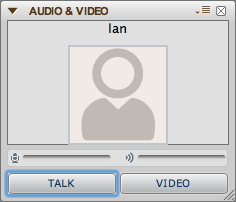
Collaborative Whiteboards
Invite 1 or more of your contacts for a collaborative meeting where you have access to a whiteboard that allows you to add text, images, and share your desktop or websites.

Office Hours and Drop-in Sessions
Instructors and TAs can conduct office hours using Bb IM. You can choose to communicate with all participants or have one on one discussions with each student.

Get Started

- Blackboard Collaborate Instant Messaging is available to all faculty, staff and students. You will need to create a Bb IM account and download Bb IM to your computer.
Please see, How to Create a Blackboard Collaborate Instant Messaging Account.
- Instructors can also integrate Bb IM in their Connect course with schedule discussion sessions.
Please see, How to Enable Blackboard Collaborate Instant Messaging in your Course.
Resources
"How to" Guides
- Introduction to Blackboard Collaborate Instant Messaging (presentation)
- Create a Blackboard Collaborate Instant Messaging Account
- Enable Blackboard Instant Messaging in your Course
- Change Your Bb IM Course Settings
Support
Need help to access Bb IM? Send a message to collaborate.support@ubc.ca.
For Tier 1 technical support such as installation/Java issues, please contact the Blackboard Support team at 1 (877) 382-2293 or visit the Blackboard Support Portal
Explore the following resources from Blackboard:
Tips
Instructors
- Choose the courses where you want to participate using Bb IM by changing your account settings. See Documentation:Blackboard Collaborate/Instant Messaging/Manage Your Bb IM Account
- Create an announcement, and include in your syllabus, that you will be using Bb IM for office and when you will be available.
Your Students
- Can add friends or classmates to their Contacts to keep in touch with them. However, classmates lists will be unavailable after the course has been completed.
- Their group chats and collaborative meetings can have 2 or more participants, while voice and video calls are only one-to-one.
- If they enable Save Chat Logs in the Preferences, they can review conversations with friends.