Course:LAW423b Video Game Law/Using the Wiki
Appearance
(Redirected from Course:LAW423b Video Game Law/Earning Badges)
Creating Your Guild Wiki Page
- 1. To create a Guild wiki page, in the URL box add the following:
- wiki.ubc.ca/Course:LAW423b_Video_Game_Law/Guild/NAME OF YOUR GUILD
- 2. Select the "edit this page" link. This will create a new wiki page.
- 3.Write your Guild Origin Story. Your Origin Story should have the following information:
- Name of Your Guild
- Guild Members List, including the name of your Scribe.
- Origin Story, including the topic you will be focusing on for the course.
- 4. Once your page is complete, add the link under "Guild" here.
Add Content for Your Assignments to the Video Game Law Wiki
- Go to the course wiki at http://wiki.ubc.ca/Course:LAW423b_Video_Game_Law
- Select a topic (for example Freedom of Expression) and on the resulting page, select a subheading.
- Click “edit” (Figure 2) and write your content. When you are done, press “Save Page.”
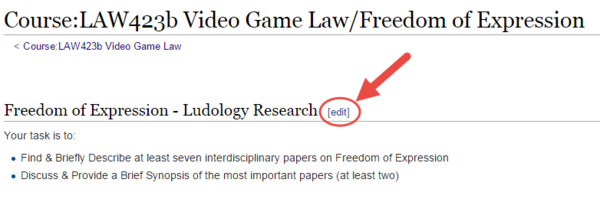 |
Add your Wiki page to the Video Game Law Website
Select one member of your Guild to upload your wiki content to the website. This Guild member will:
- 1. Copy the URL of your Guild’s wiki entry.
- 2. Login to the course website by typing http://videogame.law.ubc.ca/wp-admin (Figure 3).
- 3. Navigate to the Dashboard, and select “Post” from the sidebar navigation (Figure 3).
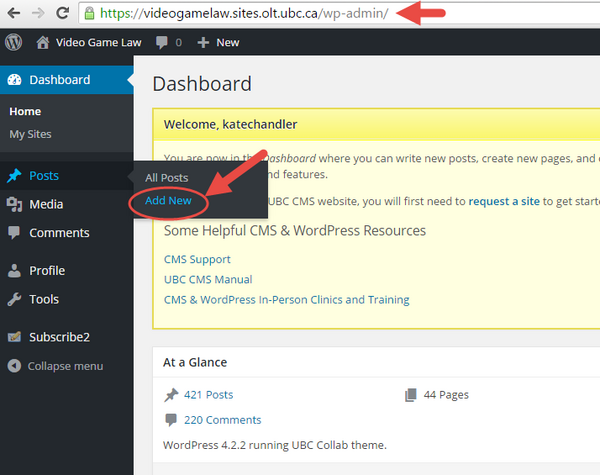 |
- 4. Create a new post with a title.
- 5. Select the [[ ]] symbol (Figure 4) and paste the URL of your wiki page in the pop-up. Uncheck the option to include the infobox.
- 6. Select the "Quests" category on the right menu.
- 7. Publish the post.
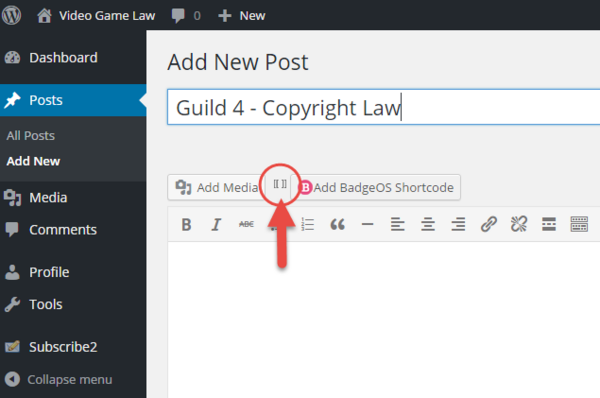 |
Submit the Webpage and Earn a Badge
Once the wiki content is posted to the Video Game Law website, each Guild member can earn a badge. Here’s how:
- Copy the URL of the webpage that contains your Guild’s content.
- Go the badged section of the Video Game Law website: http://videogame.law.ubc.ca/badges/
- Select the badge you want to claim and in the submission box write your name, your Guild’s name, the topic and a link to the website page (Figure 5).
- Press “Submit.” The website will indicate that you have made a submission.
- Once your instructor has approved your content, you will see a pop-up on the website indicating that you earned a badge.
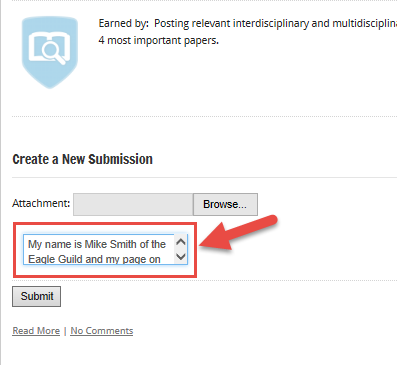 |
The badges you earn in Video Game Law can be shared and posted to social networks such as LinkedIn and Facebook. These badges are designed so that someone looking at your social media page can click the badge and cause a pop-up to appear with contextualizing information about the badge. This contextualizing information is known as badge metadata, and includes who issued the badge, who earned it, and what they had to do to earn it.
The following guides will help you learn how to claim and share your badges: