Course:ETEC565m/Search/GoogleSearchSkills
As web content and search queries become increasingly complex, Google updates the algorithms used to generate and return search results.[1] These updates add new features and change the way that search functions,[2] yet most people only know a small fraction of the tools provided. They often aren't fully aware of many features and operations that can greatly enhance search use. This module assumes that you already have some basic knowledge of how to use Google Search (GS), and provides helpful strategies and information to advance these skills.
Basic search
Basic search queries in Google should begin with just a few keywords.[3] This simple start helps users focus on descriptive words rather than words that are overly common or general.

Additional words, phrases, and operators can be added to refine results as needed. A useful strategy for added keywords is to consider context and also the content one expects to find at the desired destination. For example, instead of searching for scoreboards a user might search for "BC Lions scores." Attention should also be given to the order of keywords since this can vary search results.[2]
Video resources: how Google Search works and importance of word order.
Stop Words & Ignored Characters
It is important to note that most punctuation, uppercase letters, and special characters are ignored by Google in basic use. Common words like do, does, for, are, we, is, a, and I are considered stop words since they are some of the most commonly used words in the English language. Common words hinder the filtering and return of relevant results, so these are stopped or removed in search query execution.[2] Capital letters are also generally ignored with the exception of the OR operator. Putting square brackets [ ] around the following symbols/letters[4] can restore the ability to use them in GS:
| Character | Use | Example |
|---|---|---|
| Capitals | [AT&T] | |
| Dollar amounts | [$125] | |
| Percentages | [22%] | |
| Words with ampersand | [AT&T] | |
| Words containing plus | [A+] | |
| Dashed Words | [mother-in-law] | |
| Underscored words | [the_book] | |
| Trending topics | [#beiber] | |
| Social tags | [@oprah] |
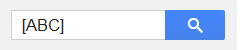
Video resource: What to ignore (or not) in search
Basic Operators
Basic operators are simple character combinations that may be added to any search for greater control. For example, if you need to search for an exact phrase you can put it inside quotation marks; this returns page results containing the phrase exactly as it was typed. There are seven basic search operators[5] that can modify search queries to yield better results:
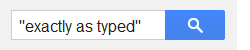
To get a better feel for how each of these operators work, examples for experimentation and use are given in the third column of the table. Be sure not to include unnecessary spaces before or after examples (if copying and pasting) for them to function correctly.
| Operation | Characters | Examples to try in GS | The result |
|---|---|---|---|
| Exclusion | java shop -programming | Filters off all search results containing the word programming | |
| Inclusion | beatles +poster | Results with beatles must also include the word poster (somewhere on the page) | |
| Similar Words | children's ~bicycle | **This symbol has been depreciated** | |
| Multiple Results | herbal coffee OR tea | Returns results containing herbal coffee or herbal tea | |
| Alternative to OR | jennifer greenIgreene | (Straight-line symbol or "pipe")Returns results containing Jennifer Green or Gennifer Greene | |
| Date Range | war 1800..1900 | Retrieves items containing war between the years 1800-1900 | |
| Fill in the Blank | peter * picked | Retrieves phrases that fill in the wildcard eg.(peter piper picked, peter pepper picked) | |
| Exact Phrase | "and then we went" | Forces the use of exact phrases including stop words like and or we |
After searching, try to pay special attention to what did and didn't work. Think of where basic operators could be used to add or subtract results, and to refine or extend the search parameters. A bit of practice with this yields dramatically different results in a relatively short period of time.
Video resource: Search Operators in use
Advanced Search & Operators
Advanced search methods gives even greater control over content. These are executed by adding and combining advanced operators to enhance filtering and retrieval. Although full use of these requires knowledge of operators, Google provides an alternative Advanced Search (graphical interface) form that includes the most common operators.
Advanced Search Form

Google's Advanced Search form can be accessed from any search results screen by clicking on the gear icon at the top right, then clicking on advanced search. After completing the form, the query is converted to plain-text format as seen below. Once you become accustomed to how the search is formatted by the form, the symbols for operators are more easily remembered for manual input. In this example, the desired result was to search specifically for the mini version of a sewing mannequin known as a dress form. Operators were combined to subtract other common results like stamps or dollhouses.

Advanced Operators
For a better feel of how these advanced operators function, the examples in the second column can be tested in GS:
Be sure not to include unnecessary spaces before or after examples (if copying and pasting) for them to function correctly.
| Operator | Example | Result/benefit |
|---|---|---|
| cache: | cache:theoatmeal.com | Displays Google's most recently cached version of a website (useful if a website is down temporarily) |
| daterange: | facebook daterange: 201208 | Retrieves results containing facebook and results within or mentioning August 2012 date range [6] |
| filetype: | filetype:pdf | Retrieves results that are in PDF format only |
| site: | site:ikea.com table | Retrieves all pages that include the word table from ikea.com (useful when you want alternate ways of searching for items on a site, or if search features are lacking) |
| related: | related:cbc.ca | displays web pages related or similar to cbc.ca |
| allintext: | allintext:little by little | restricted results to pages that have little by little in page text [7] *this operation is not declared by Google |
| allintitle: | allintitle:digital citizenship | Restricts results to pages that have digital citizenship in the page title [7] *this operation is not declared by Google |
| allinurl: | allinurl:lynda.com photoshop | Retrieves pages in which the URL contains lynda.com and photoshop [7] *this operation is not declared by Google |
Video resource: Examples of advanced search operators in use
For more in-depth information about search operators visit: Google Guide
Task Specific
Google also has developed a number of function-specific or task-specific tools that many use without being aware of it. Knowing more about the available functions can bring convenience and enhance Google Search activity. The list below serves as a reference, but also provides working examples for testing and experimentation: (Be sure not to include spaces before or after examples for them to function correctly.)
| Name | Example to try | Function/result |
|---|---|---|
| Calculator | 3+5*43 | Returns results of 3+5x43. Functions include: +, -, *, /, ^, %, nth, and many more. |
| Definitions/dictionary | define ubiquitous | Returns definitions from various sources (can be used as define or define:) |
| Local Search | coffee V6K3W9 | Returns results closest to area/zip/postal specified |
| Movie Showtimes | movies V6K3W9 | Returns movie & theater information in the area/zip/postal specified |
| Nutritional information | apple nutrition | *Feature coming soon |
| Package tracking | 1Z9999W99999999999 | Returns tracking information for packages carried by UPS, Fedex or USPS |
| Sports Scores | canucks scores | Returns scores and stats for teams or leagues entered |
| Stock Quotes | GOOG | Returns stock/market info based on stock ticker or index |
| Sunrise / Sunset | sunrise: ontario | Returns sunrise/sunset information of location specified |
| Time | time nova scotia | Fetches local time of other areas |
| Translate | translate libro de texto | Translates words or phrases to/from different languages |
| Unit Conversion | 6 cups to pints | Converts measures in units specified |
| Weather | weather kelowna bc | Returns the weather forecast for the location specified |
For a more complete listing of task-specific tools visit:
http://www.google.ca/help/features.html
Video resource: Google Search features
Conclusion
While this module does not function as an exhaustive list of GS features, it hopefully provides a firm base on which to expand basic and advanced Google Search skills. It is important to note that Google also has other services such as Image Search, Voice Search, Maps, News, Videos, Books and many more. Visit Inside Search for an in-depth overview of the full list of Google Search Services.
For information to extend basic and advanced search information, please refer to the following list of resources:
Tools for Teachers
Google Search Education (portal): Direct Link
Google Search [for] Education (video): Direct Link
Google Help: Cheat Sheet (Printable handout): Direct Link
Google Help Youtube Channel: Direct Link
Practice exercises: Direct Link
Guides for Academics
Top Google Search Operators (printable handout): Direct Link
Power Searching with Google: Direct Link
How to Use Google Search More Effectively (infographic): Direct Link
Inside Search: Tips & Tricks: Direct Link
Google Help: Cheat Sheet (printable handout): Direct Link
Google Guide: Making Searching Even Easier (online reference manual): Direct Link
References
- ↑ Google Algorithm Change History. (n.d.). Retrieved from http://moz.com/google-algorithm-change
- ↑ 2.0 2.1 2.2 Miller, C. (2013). Google Alters Search to Handle More Complex Queries. Retrieved from http://bits.blogs.nytimes.com/2013/09/26/google-changes-search-to-handle-more-complex-queries/?_r=0
- ↑ Blachman, N. & Peek, J. Selecting Search Terms. Retrieved from http://www.googleguide.com/select_terms.html
- ↑ Punctuation and Symbols in Search. (n.d.). Retrieved from https://support.google.com/websearch/answer/2466433
- ↑ Google Features & Operators. (n.d.). [Presentation]. Retrieved from https://docs.google.com/presentation/d/1IYuZOnoIZyFIVUhMK_0K8hTud7VUPKjb1oKhArdAJ-o/present#slide=id.i33
- ↑ Bullock, C. (2012). Advanced Google Search Tips: 10 Techniques to get the Most out of Searching on Google. Retrieved from: http://www.amplify-interactive.com/blog/search-engines/advanced-google-search-tips/
- ↑ 7.0 7.1 7.2 Blachman, N. & Peek, J. Using Search Operators. Retrieved from http://www.googleguide.com/using_advanced_operators.html
Citations for additional linked resources
Advanced Search. (n.d.). Retrieved from http://www.google.com/advanced_search
Blachman, N. & Peek, J. (n.d.). Using Search Operators. Retrieved from http://www.googleguide.com/using_advanced_operators.html
Blachman, N. & Peek, J. (n.d.). Shortcut: Calculator. Retrieved from http://www.googleguide.com/calculator.html
Cimetta, L. (2012). Google Search: Using Operators (define: filetype: site:). [Video file]. Retrieved from http://www.youtube.com/watch?v=1IrCfgtP72I
Cutts, M. How Search Works. (2010). [Video file]. Retrieved from https://www.youtube.com/watch?v=BNHR6IQJGZs
Google Nutrition: Search Giant To Add Calorie Info. (2013). Retrieved from http://www.huffingtonpost.com/2013/05/31/google-nutrition-search_n_3366569.html
Google Search Features. (2012). [Video file]. Retrieved from http://www.youtube.com/watch?v=y3ao7QXMhC4
Google Search Tip: Stock Quotes. (2013). [Video file]. Retrieved from http://www.youtube.com/watch?v=as7Z9gjq_HE&feature=youtu.be
Google Search Tip: World Clock. (2013). [Video file]. Retrieved from http://www.youtube.com/watch?v=YizTZT3IKQg&feature=youtu.be
How to Search Google. (n.d.). Retrieved from http://www.wikihow.com/Search-Google
Johansson, A. (2012). [Video file]. Retrieved from http://www.youtube.com/watch?v=fAQwWwZ8fs4
Movie Times. (2013). [Video File]. Retrieved from http://www.youtube.com/watch?v=ppWr-PKP6cE&feature=share&list=UU3x6qC4h-NyuvQBSZYaPKrQ&index=7
Russell, D. (2013). Word Order Matters. [Video File]. Retrieved from http://www.youtube.com/watch?v=xcUuNORncN0#t=38
Search Features. (n.d.). Retrieved from http://www.google.ca/help/features.html
Stop word list/google stop word list. (2013, April 5). Meta, discussion about Wikimedia projects. Retrieved 00:16, November 23, 2013 from http://meta.wikimedia.org/w/index.php?title=Stop_word_list/google_stop_word_list&oldid=5366144.