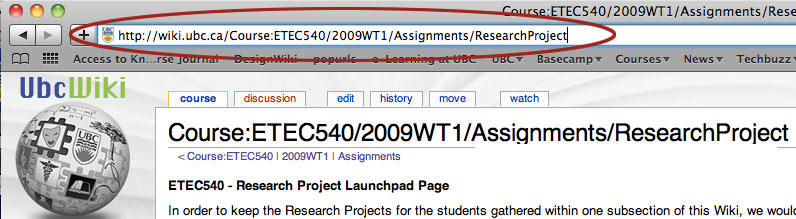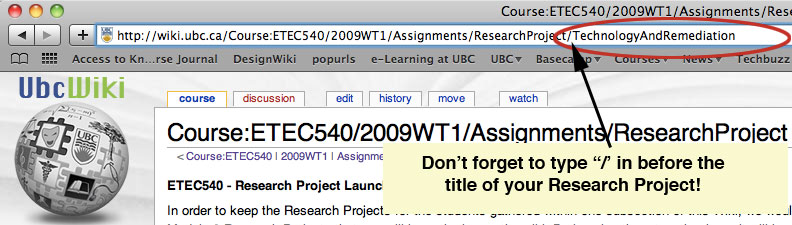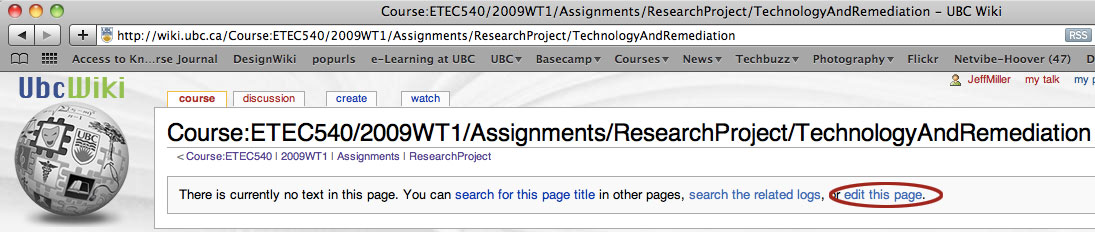Course:ETEC540/2010WT1/Assignments/ResearchProject
ETEC540 - Research Project Launchpad Page
In order to keep the Research Projects for the students gathered within one subsection of this Wiki, we would like each student (or team of students for collaborative projects), to create a link to the top-level page of the Module 3 Research Projects that you will be authoring on the wiki. By keeping them together here, it will be easy for everyone to find each other's work. We will also link this work into the Course Weblog. If you are curious about why we have chosen the wiki space for the Research Projects (and for your later Major Project for those who have chosen that option), it has to do with the affordances of the space. A wiki environment easily supports multipage, collaborative and hypertextual writing, something that feels a bit constrained within a weblog space. In this wiki space, you will be able to author multiple pages and create inter-textual links as well as links out to other materials that may be relevant to your work.
Creating your top-level Research Project page
Step 1
Think of a good, short title for your research project. You will need to use CamelCase, which is a wiki syntax for words with capital letters joined together without a space. If I were writing about technology and remediation, for example, I might use a link title: TechnologyAndRemediation
Step 2
Look at the URL for this page up in the address bar in your browser. Depending on your browser it should look something like this:
Your own URL will have 2010 rather than 2009 in the path because we are working within the 2010 pages of the ETEC540 wiki space.
You will need to create a new page on this wiki by adding in the name of the page you want to create. So, using my example again, I type in the following:
Make sure that you put a "/" in before you type in your new title, as that will put your page within the subsection of the ResearchProject page.
Type in the title of the page that you want to create and hit return on your keyboard. Again, remember, your own page should have 2010WT1, rather than 2009WT1 in the URL.
Step 3
Mediawiki will come up with a screen that tells you that the page does not yet exist (unless, of course, it already does in which case you will need to come up with another, unique name), and you will have the option to edit the page.
Click on Edit page and then proceed to put in a couple bits of text to claim your space.
Step 4
Take note of the URL that appears in your browser address bar when you view your newly created page. That will be the URL for the top-level page of your Research Project. If you end up writing on multiple pages, just use the same process as described in the steps above to create subsection pages within your own page.
You only need to go on to Step 5 when you are ready to publish the URL for your Research Project. Please do so when you are ready for other students to have a link to your project.
Step 5
Add your top-level page to the list below and that way, everyone will be able to find your work right from this landing page. You can, of course, add your name beside your link so that people can see who is authoring which Research Projects on this page. For links within this Wiki server, you can use the portion of the URL after the "title=" You can also use the full URL if you prefer.
[[Course:ETEC540/2010WT1/Assignments/ResearchProject/TechnologyAndRemediation]] Jeff's Research Project
and this will render as:
Course:ETEC540/2010WT1/Assignments/ResearchProject/TechnologyAndRemediation Jeff's Research Project
Student Research Projects
Please insert a link to the top-level page of your Research Project in the space below.
Course:ETEC540/2010WT1/Assignments/ResearchProject/InventionOfPhotography Iris Chan and Ifeoma Chiobi