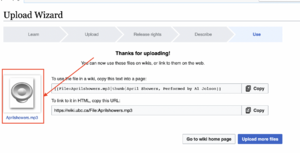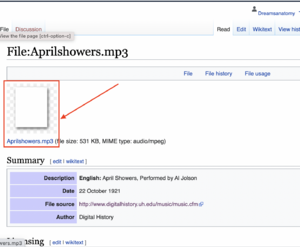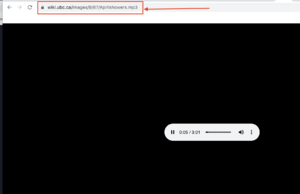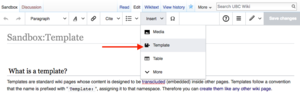Help:Adding Media/Audio
Appearance
In order to embed audio file in wiki, you will need a direct URL to the audio file. If you have not uploaded your audio file, go to Step 1 to upload the audio file and get the direct URL of the audio file. If you have uploaded your audio file elsewhere, skip to Step 2.
Step 1: Upload and get the direct URL of the audio file
Before embedding an audio file, you will first need to upload audio file to wiki.
- Under Tools, click Upload file
- Click Select media files to upload to upload the audio file
- Click Continue and fill in the copyright information of the audio file.
- Click Publish files to publish the audio.
- Click on the file name that is located on the left side to access to the file page.
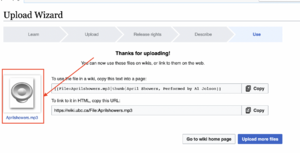
- On the file page, click on the file name to access to the direct URL of the audio file
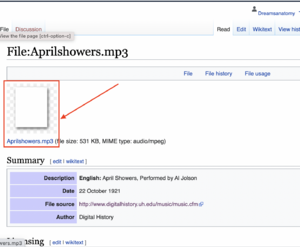
- Copy the URL of the audio file from the URL address bar.
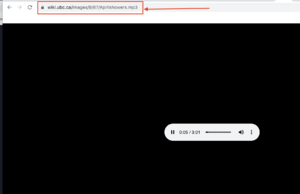
Step 2: Embed the audio file
Using Visual Editor
- Edit your wiki page that you would like to add embed the audio file
- Go to Insert>Template
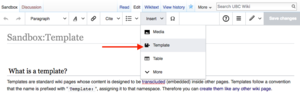
- Under "Add a Template", type Audio. Then press Add Template
- Under url, Paste the direct URL of the Audio file. Then go to Insert.
- Your audio file is now embedded to your wiki page!
Using wikitext
On wikitext mode, copy and paste below code
{{#widget:Audio
|url=Direct URL of the audio file here
}}
For example
{{#widget:Audio
|url=https://wiki.ubc.ca/images/8/87/Aprilshowers.mp3
}}
will display