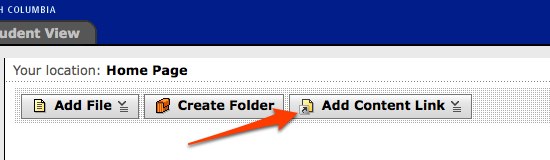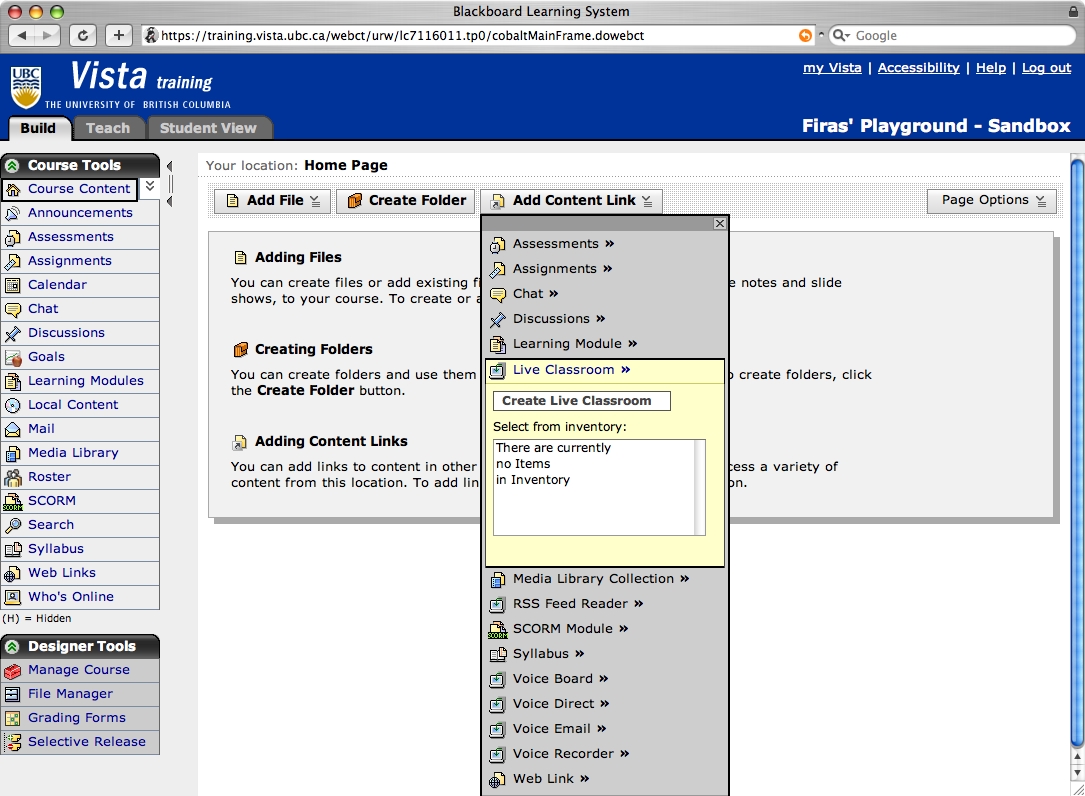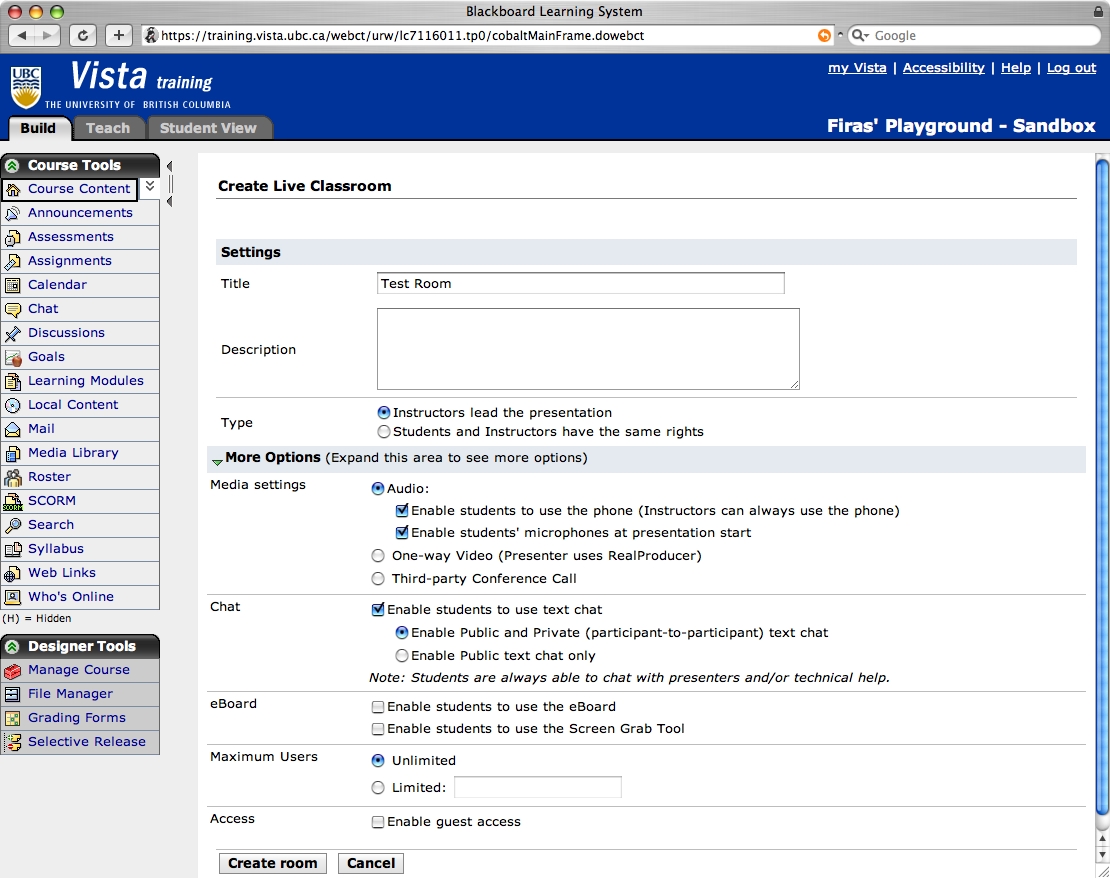Elearning:Live Classroom/Adding Live Classroom to your Vista course
Appearance
(Redirected from Elearning:Adding Live Classroom to your Vista course)
Step 1: Log into your course at http://www.vista.ubc.ca with your CWL and Password
Step 2: On your Homepage, click on "Add Content Link".
Step 3: Scroll down to "Live Classroom", click on it and a new drop down menu should appear.
Step 4: Click on "Create Live Classroom" (or use one from your inventory). Enter the name on the next screen, the following options appear if your name is valid:
Step 5: Click on Create Room. A link to your newly created Live Classroom now appears on your home page. Note that you can also create Live Classrooms in the Learning Modules and inside folders - essentially, anywhere you see the "Add Content Link" button.