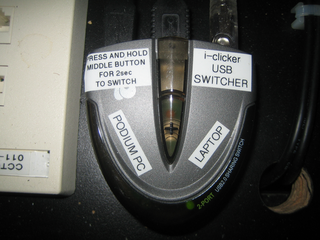Documentation:Clicker Hardware
To find out if the classroom you will be teaching in has a permanent affixed iClicker receiver hub, view the list of rooms for UBC Vancouver or UBC Okanagan. Alternatively, go to the eLearning website or confirm with the Centre for Teaching, Learning and Technology via clicker.support@ubc.ca.
Classrooms with a receiver hub
- In classrooms equipped with a receiver base, there is also an i>clicker USB switcher used for sharing a single i-clicker receiver between a laptop computer and the Podium PC. This device has to be set to the correct input for the clicker receiver to function. The switcher is normally quite well labelled with sufficient instructions, but its location may vary, depending on the design of the podium. Make sure the switcher is set to the right input determined by your choice between laptop or podium computer. To switch the input, press and hold the button on the switcher for two seconds.
- There is a USB cable that must be plugged into your computer, usually labelled as "i-clicker". The USB cable is either laying on top of the podium or tucked in the cable trough.
Classrooms with no receiver hub
- To have a receiver installed, or to get your own portable receiver hub, USB key, or instructor remote, contact the Centre for Teaching, Learning and Technology via clicker.support@ubc.ca.
- In the port on the right side of your portable receiver, insert your USB cable in the "To Computer" slot and insert the other end into the USB slot of your computer.

- You can insert your USB key in the hub’s other slot, “Flash Memory,” or insert it into a USB slot of your computer
- Note: You do not have to use a USB thumb drive. The clicker software can be downloaded here and run directly from your computer.
Using the receiver to run a session
On the LCD receiver screen you will find two rows of information.
- a) On the top row you will find the timer on the left and the number of votes counted on the right
- b) On the bottom row you will find the percentage of votes for each answer
You can rotate a fixed base up to 180 degrees for a better view of the display.