Presentation Skills
| This page is part of the Teaching and Learning Resources Portal. |
Presentation skills are the skills you need in delivering effective and engaging presentations to a variety of audiences. These skills cover a variety of areas such as the structure of your presentation, the design of your slides, the tone of your voice and the body language you convey.
Watch the video as an introduction to presentation skills:
Structuring your Presentation
What Structure?
Structure is important because a well organized presentation creates an impression that you know what you are talking about-you will gain the audience's trust and they will be more likely to listen to you. A structure provides a logical flow so that you can provide the information that the audience needs to follow your presentation. The structure will help you become more comfortable following this flow. There is a natural structure to presenting and the following structure formalizes this process.
- Purpose
To determine your purpose ask "What are the main points I want my audience to take away from my presentation"? This provides focus for you and the audience is clear on what they will gain listening to your presentation.
- Audience pre-assessment
It is important to identify the characteristics, knowledge and needs of your audience so that you are delivering the 'right' presentation to the 'right' audience. Know who your audience is, what they want/need to know and what is their background. This step is done before the presentation or throughout.
- Opening your Presentation/Bridge
This is also known as the hook. It is designed to grab the audience's attention and provide them with a reason to be interested in the presentation.
- Body of Presentation
This is the major portion of the presentation. It is necessary that it connects directly to your purpose or bridge. Cover enough points to achieve your purpose (no more) and be sure to support your points clearly and concisely.
- Closing your Presentation
This is the final impression that you will leave with your audience-make sure it is a strong one. Connect back to your purpose and let them know where you have been. Leave your audience with a clear understanding of your points.
10 - 20 - 30 Rule
In 2005, Guy Kawasaki, a venture capitalist in Silicon Valley wrote on his blog about a rule of thumb in making great presentations. Focusing on conciseness and visibility, he suggested the 10 - 20 - 30 Rule of PowerPoint Presentations.
- 10 Slides
- By having a limit of 10 slides, you will be managing the cognitive load for your audiences. They can easily follow the flow of your presentations. It also challenges you to design your presentations well: choose what's important and leave out what's unnecessary
- 20 Minutes
- By giving yourself limited time on your presentation, you are challenging yourself to leave out unnecessary details and focus on the important stories that will convey your message. Even if your session has been allotted with more time, you can devote the remaining minutes to discussions, questions or any technique that involves audiences with your presentation.
- There are events and organizations that specialize in presentations with time constraints such as Pecha Kucha and the Three-Minute Thesis.
- 30-size Font
- Depending on the room and screen size, most audiences will be able to see text that are at least 30-size font. When designing your presentation, keep in mind that anything you show must be visible to everybody in attendance, especially those in the back.
- If you are concerned about fitting more text in a slide, always remember they do not necessarily make a better presentation.
Keep in mind that these rules are very subjective and each situation is unique. Apply them as a good rule of thumb to guide you in planning your presentations. Other circumstances may come and you need to be flexible however, have your visible and concise presentations.
6 x 6 Rule
Following the 6 x 6 rule, limits any text to 6 words per line and 6 lines per slide. Similar to the 10 - 20 - 30 rule, it focuses on readability and conciseness.
When used effectively, text can be useful in conveying ideas in presentations. Too much text though can look monotonous and tiring for audiences to read. You are reminded to distill your thoughts into short lines and use your presence to expand into more detail. Audiences are there to listen and watch you, not read your slides.


The 7-38-55 Rule
Mehrabian’s 7-38-55 rule explains how communication impact is divided across verbal and non-verbal channels, showing that the emotional meaning of a message relies far more on how it’s delivered than on the actual words used:
7% through spoken words 38% through tone of voice 55% through body language
This underscores the importance of non-verbal cues in delivering an effective presentation and highlights the value of practicing your presentation skills. UBC offers presentation skills training, as do external course providers (example: Acuity Training), offering learners additional opportunities to develop these abilities.
Online Presentation Tools
Collaborative Presentation Tools
Google Presentation is a collaborative presentation tool that is part of the Google Documents suite of applications. Google Presentation allows presentations from PowerPoint and Keynote to be upload and edited within the Google Presentation program. In addition, Google presentations can be embedded on your webpage or in your online course. Google Presentation is a collaborative tool and up to 20 people are able to collaborate simultaneously creating presentations.
10 Things to Know About Google Presentations - (More information)
Guide to Using Google Presentation
VoiceThread is a web-based application that allows users to quickly and easily create a shared presentation of images, documents,and videos that visitors can comment on in the form of voice (microphone), video/webcam recording, phone call, audio file, or text. Commenters can also use a drawing tool to draw on top of the media. The resulting group conversation can then be shared with individuals and/or groups for playback. The application is designed to be user-friendly and require minimum technical ability.
Tools for Sharing Presentations
Slideshare
Offers users the ability to upload and share publicly or privately PowerPoint presentations, Word documents and Adobe PDF Portfolios.
Slideshare: Share slides online
SlideRocket is a rich internet application (RIA) that provides for every part of the presentation life cycle. It integrates authoring, asset management, delivery and analytics tools in a single hosted environment that allows you to quickly create great looking presentations, store, tag and search your assets, collaborate with your colleagues, securely share your slides in person or remotely and measure the results.
Sliderocket: Online Presentation Tool
- Example: How to Hire a Voiceover Person
Zoom Browsers
Prezi is a free online Zoom browser tool that can be used to create and share presentations.
Prezi: Zoom Browser Presentation Tool
Orientation to Prezi
You begin with a blank canvas and the option of selecting templates. You can add images, text, and video to this canvas and then set a path to move along.
- To add text click anywhere on the canvas and enter your text. Once you have added the text click on the word and a Zebra will appear allowing you to make the text smaller and bigger or rotate it.
- To add images click on the Insert bubble and select and image from your computer and click Insert. Click in the centre of the image to rotate it and change its size.
- To add a video from YouTube. Go to www.youtube.com and copy a video link from the share tab. Paste this into Prezi and the video will appear. Click in the centre of the video to make it larger or smaller and rotate it.
- Adding Frames: Frames hold text together and can create a common thematic element. To add a frame click on the Frame bubble, select the frame style and drag your cursor across the screen where you would like the frame added.
- Creating a path: Click on the Path bubble and click on the 1, 2, 3 add bubble. Click on the elements of your presentation according to how you would like then to appear.
- Viewing your presentation: Click on Show to view your presentation.
- Example: 7 Things to Know about Prezi
Examples
Prezi example: Math is Not Linear
Prezi Math PresentationL: Chaos and Fractals
Guides
Presentation: Prezi as a Teaching Tool
Other Presentation Tools
Wordle generates “word clouds” from text that you provide. The clouds give greater prominence to words that appear more frequently in the source text. You can tweak your clouds with different fonts, layouts, and color schemes. The images you create with Wordle are yours to use however you like. You can print them out, or save them to the Wordle gallery to share with your friends.
- Example: Best Music Ever Written
Cooliris is a browser plug-in that presents media on an "3D wall" that lets you present content without clicking page to page.
Cooliris: Photosharing, Photo presentation tool
- Example: The More Things Change...
Dipity Dipity: Online Timeline Creator
Visual Aids
Using visual aids to represent your ideas are a great way to engage your audiences with your presentation. Your thoughts and examples might get lost in a sea of text where audiences might have a challenging time what to remember or take note of. Take some time to challenge yourself with using visual aids such as images, videos, and illustrations.
Designing Presentations
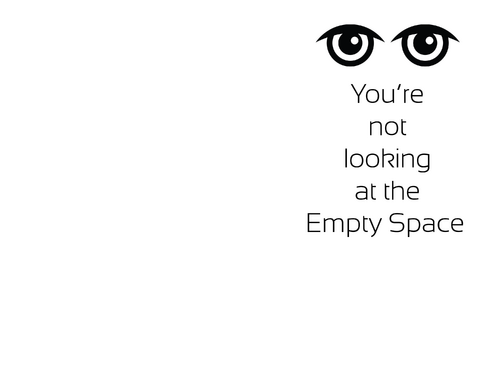

For example: Near/Far, Empty/Filled, dark,light, serif/sans serif

For example: Repeat slide background, consistent use of font


Copyright and Privacy
Images/Presentation Resources
- Flickr Creative Commons, Image Repository
- Archive.org: Open licensed Content, Video, Audio, Images, Text
- Wikimedia Commons
- Google Advanced Image Search
Copyright & Privacy
Bibliography
- Blaszczynski, C., & Green, D. J. (2010). Speaking off the cuff: Strategies and activities for developing presentation confidence. Journal of Applied Research for Business Instruction, 8(2).

- Cyphert, D. (2007). Presentation technology in the age of electronic eloquence: From visual aid to visual rhetoric. Communication Education, 56(2), 168-192.

- Garson, A., Gutgesell, H., Pinsky, W., & Mcnamara, D. (1986). The 10-minute talk: Organization, slides, writing, and delivery. American Heart Journal, 193-203.

- Hentz, B. S. (2006). Enhancing presentation narratives through written and visual integration. Business Communication Quarterly, 69(4), 425-429.

- Knight, P., Aitken, E., & Rogerson, R. (2000). Presentations. In Forever better: Continuous quality improvement in higher education. Stillwater, OK: New Forums Press.

Links
Presentation Skills
- Lecturing - Center for Teaching and Learning, University of California Berkeley
- Resources for delivering a lecture.
- http://teaching.berkeley.edu/lecturing
- Hints for a Great Classroom Presentation - Virtual Humanities Lab, Brown University
- Article with practical advice to help in presentation preparation and delivery.
- http://www.brown.edu/Departments/Italian_Studies/dweb/pedagogy/classroom.php
Help Develop This Resource
Help develop this resource! You only need to login with your CWL to edit this page.
Let us know if you found this resource helpful by filling out this short feedback form.
|
|