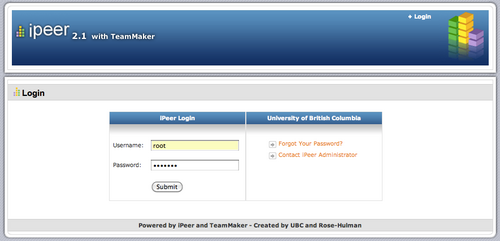Documentation:IPeer/Elearning
What is it?
iPeer is an open source web application that allows instructors to develop and deliver rubric-based peer evaluations, to review and release student comments, to build progress report forms online, and to analyze evaluation results. iPeer features a built-in user management system, data import/export, and an easy-to-use installer.
Key Features
iPeer provides the following functions:
- Assignment creation.
- Custom rubric creation.
- User management system, including bulk import of students and groups.
- Student reminders via email.
- Reminder scheduling.
- Profile management.
- Student Feedback System.
- Release Comments to Students.
- Wizard Feature, Step by Step Guide for New Users.
- Easy-to-Use Installer.
- Simple Evaluation for TBL (Team-Based Learning).
- Export Results to Excel or txt files.
- Student Self Registration.
Requirements
- PHP 4.0+ (tested on PHP 4.3.7)
- MySQL 4.0+ (code is database independent using PEAR DB, however, only tested on MySQL 4.0.20)
- Outgoing SMTP Mail Server or Local SMTP Mail Server
Evaluation Formats
Currently there are three types of evaluation formats:
- Simple Evaluations: students assess the contributions of their fellow group members by distributing a set number of points (e.g. 100) among them.
- Rubrics Evaluations: the evaluation process is similar to a multiple choice questionnaire; each group member rates the others on a scale called "level of mastery". iPeer automates the process of peer evaluation and lowers the workload for both instructors and students. With the benefits of automation students can gain feedback more quickly. Additionally, instructors are less likely to lose evaluations and more likely to encourage peer evaluations.
- Mixed Evaluations: The mixed evaluation of two above.
Papers about Rubric
- http://teaching.berkeley.edu/docs/rubrics.pdf
- Some rubric samples: http://www.teach-nology.com/web_tools/rubrics/
Uses and Benefits
- Rubric-based evaluations
- Guides students of what is expected
- Clearly breaks down grading scheme
- Reduces the workload for everyone
- Quick feedback for students
- Easy management of evaluations for instructors
- Instructors will more likely encourage peer evaluations
Students form the majority of users of iPeer. They have the most limited amount of possible operations. Students are only allowed to submit evaluation assignments and edit their own profiles
Instructors form the second largest user group. Instructors have the added ability to:
- edit courses
- add/edit/copy students
- add/edit/copy groups
- create/edit/copy evaluation formats
- add/edit/copy evaluation assignments
- email groups
Note: Instructors are only allowed to modify information related to their courses.
Administrators form the smallest user group. An administrator has instructor capabilities (see above) for all courses and users. The administrator also has the very dangerous ability to delete information, which can cause data inconsistency (this is discussed in more detail for each individual section). There is also a super admin account that is used for administration of administrators. Administrators should pay careful attention to the administrator notes of this manual as it is very easy to cause database inconsistencies with the powerful delete/remove command.
Examples
iPeer Tutorial
A step-by-step video tutorial on the following features:
- Create your course in iPeer
- Identify instructor best practices facilitated by this function
Sandbox
- Click here to try out iPeer on our sample server.
Gives user the privilege to try iPeer on our sample server. Please note that data created on this server is wiped out every day at 3:00AM. This server is a shared environment. Please do not put personal information onto the page.
The following accounts are created for demonstration purposes:
- Administrator account:
- Username: root
- Password: sandbox
- Instructor account:
- Username: instructor
- Password: sandbox
- Student account:
- Username: student
- Password: sandbox
Get Started
For End Users at UBC
Please note this production instance only provides service for UBC.
Use this website for your course needs. https://ipeer.elearning.ubc.ca To have iPeer enabled in your course, please contact Lt.hub@ubc.ca
For Developers
- Download your own installation
http://sourceforge.net/projects/ipeer/files/
Resources
- Latest iPeer News
- User Documentation
- Download Page
- Installation Instruction
- Upgrade Information
- Sandbox
- Mailing List Subcription
- FAQs
iPeer and Connect
- Enable iPeer
- Create an iPeer Course
- Create Groups in iPeer
- Transfer Student Groups Between Connect and iPeer
- Sync iPeer Roster to Connect Roster
- Create and Edit iPeer Evaluations
- Create and Edit iPeer Surveys
- Create an iPeer Event
- View iPeer Evaluation Results
Papers about Rubrics
- http://teaching.berkeley.edu/docs/rubrics.pdf
- Some rubric samples: http://www.teach-nology.com/web_tools/rubrics/
Tips
For Students
- After students log in to iPeer for the first time, they may want to update their email address. The email address specified is where instructors send evaluation due date reminders.
- In the student portal, 3 sections are displayed showing the evaluations needed to be completed, submitted evaluations and surveys.
- To complete an evaluation, click on its title on or before the due date.
- To view answers to an evaluation, click on its title. A new window or tab will pop up with the evaluations answers and results. If you do not see any results, the instructor has not released your evaluation. Please contact your instructor.
For Instructors
If you're an instructor who is new to iPeer, you are ready to login and use iPeer.
- You should login with your CWL username and password.
To get your courses up and running, you should:
- First, create a course in iPeer or use Connect integration!
- Then, add students to your course, either one-by-one, or all at once using a CSV file. (Students are synced when you use Connect integration)
- Assign your students into groups.
To create evaluations for students, you should:
- Create an Evaluation. There are 3 types available, and each evaluation can be re-used many times.
- Create an Evaluation Event. This will give the evaluation to the students to complete, once.
- After the due date, look at the Evaluation Event results, or export them into a CSV file.
For Administrators
- Administrators should be extremely cautious when removing data as it is very easy to cause database inconsistencies.