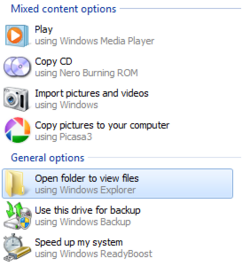Documentation:CTLT ISW Camera Setup
Camera Model: Canon FS100
Laptop: Red DELL
Camera Setup
- Press ON/OFF button to turn the camera on
- Turn the knob and align
 to the line
to the line
- Start and Stop recording by:
- pressing the RED DOT on the dial or
- Press START/STOP under the pop-out screen
- Review the video by turning the dial to

Laptop Setup
- Turn on the laptop by pressing
 on the silver button at the top-right corner of the keyboard
on the silver button at the top-right corner of the keyboard - Login using the username and password found on the laptop cover/behind the laptop's screen
Transferring the Video to Participant's USB Drive
- Insert the small USB plug into the socket on the camera's inside panel
- Insert the large USB plug into the socket on the sides of the laptop
- A window will pop up called Autoplay, please select Open folder to view files under General Options
- Connect the participant's USB Drive to the laptop
- Another will pop up and select Open folder to view files again
- Drag the video files from the camera folder to the participant's USB drive folder