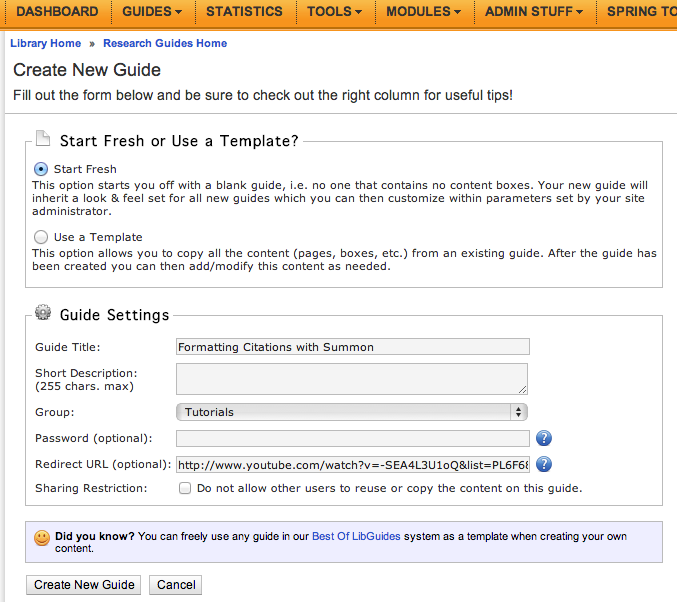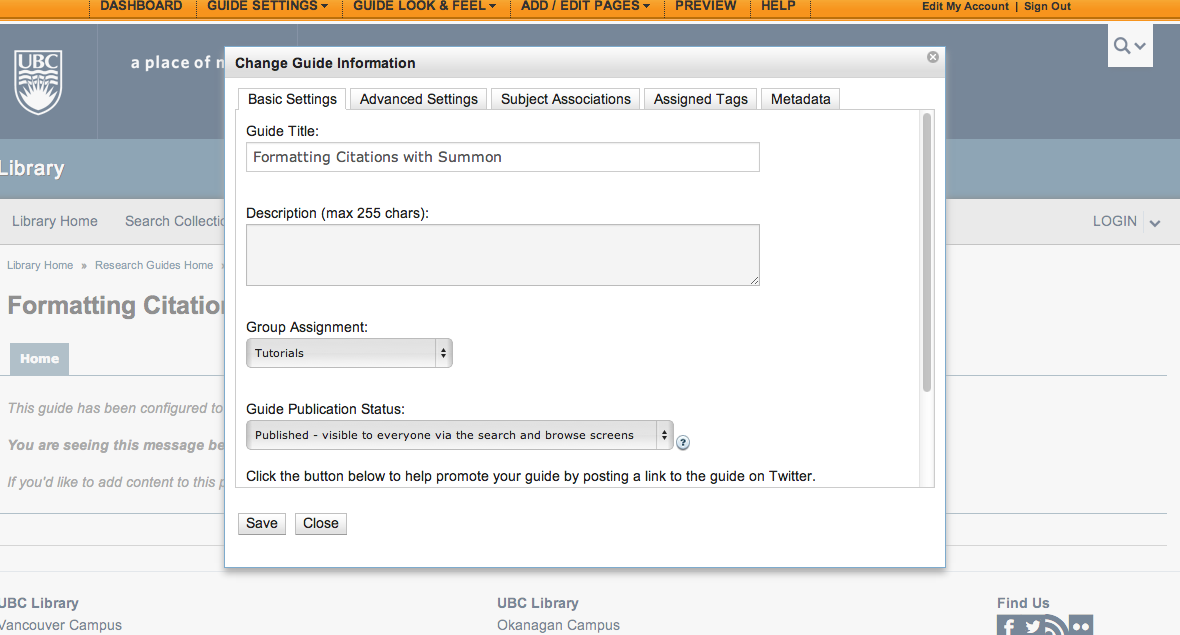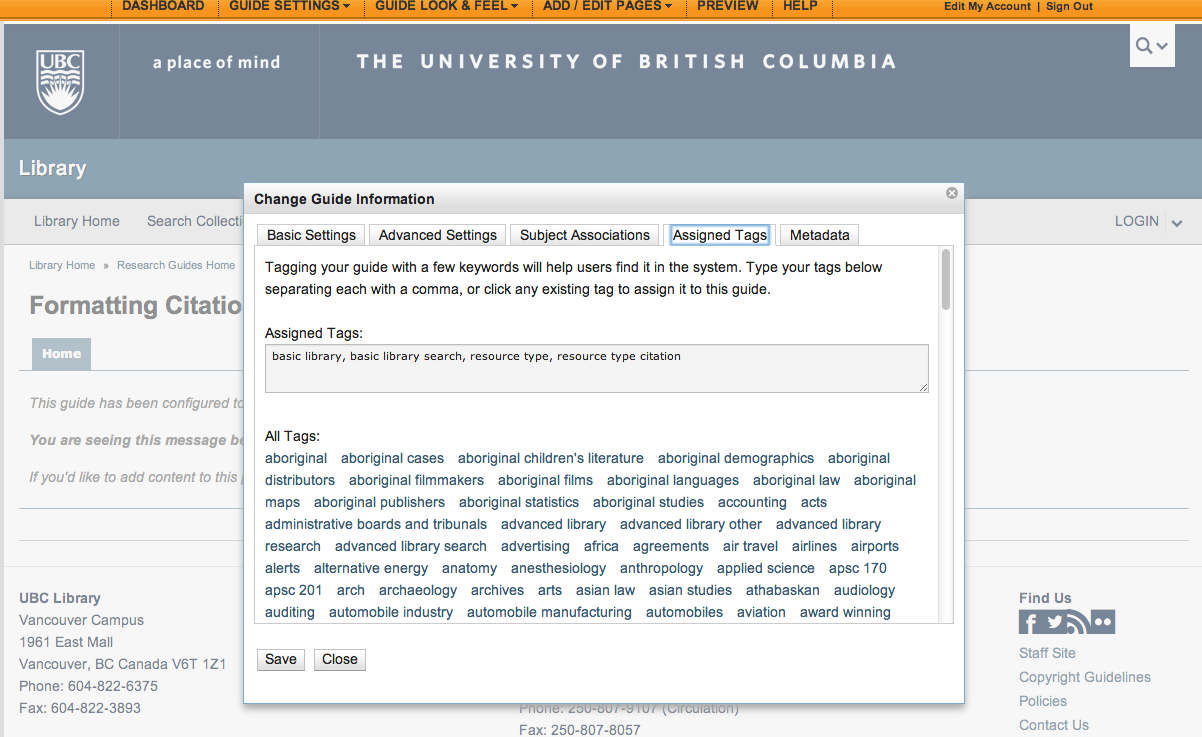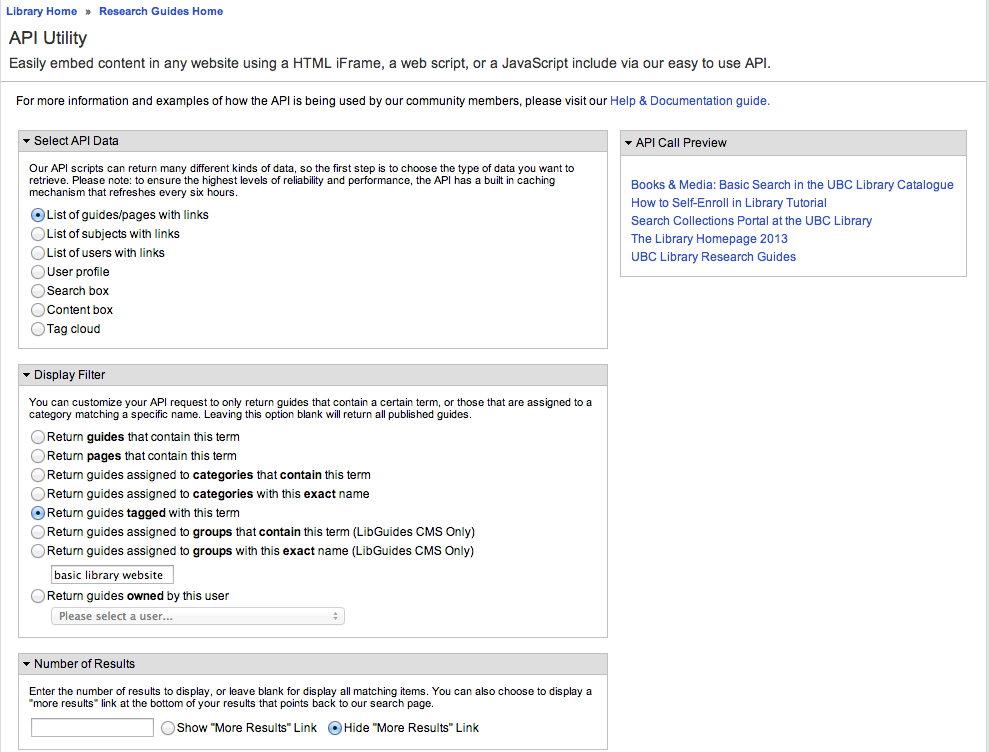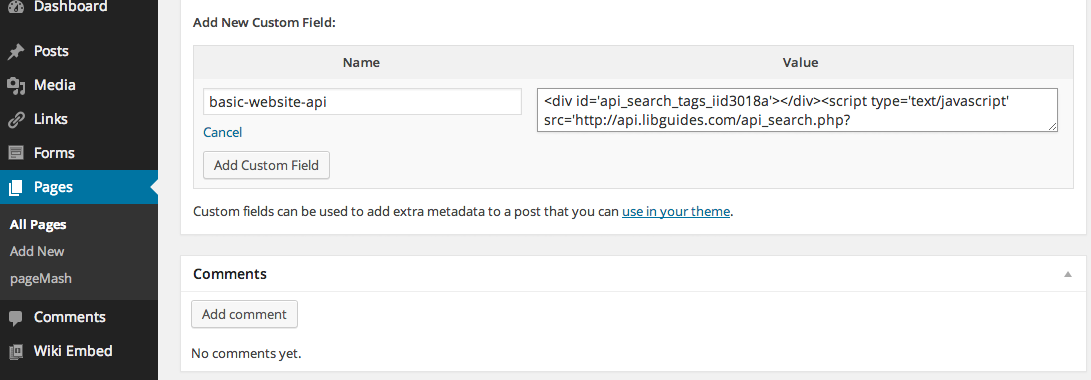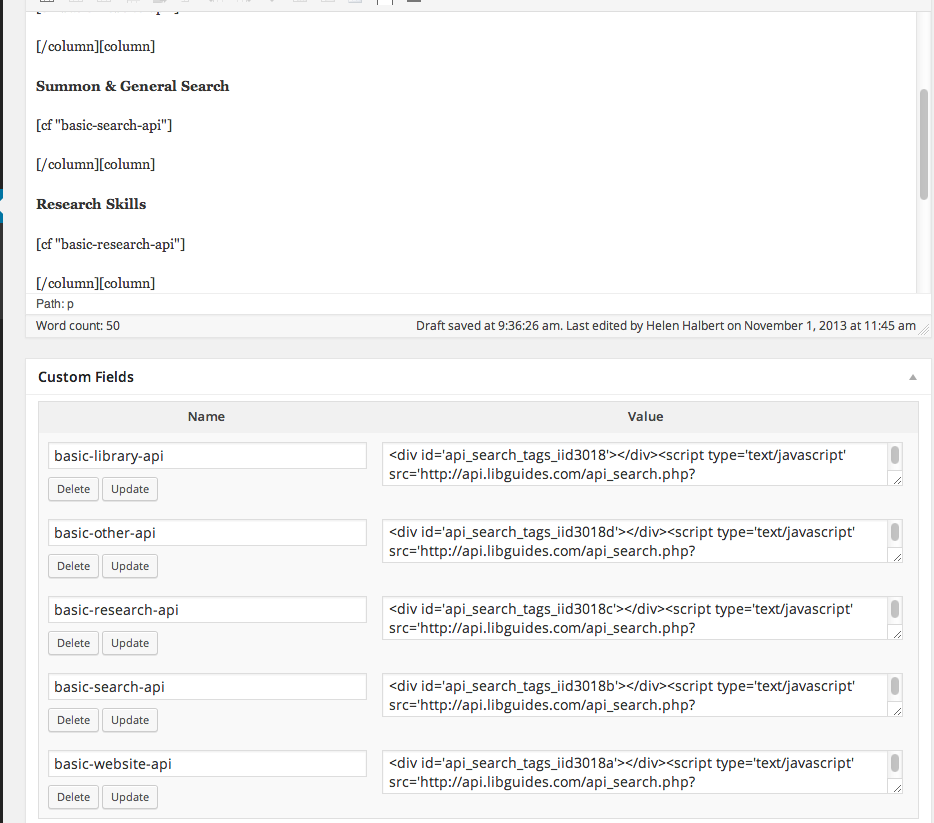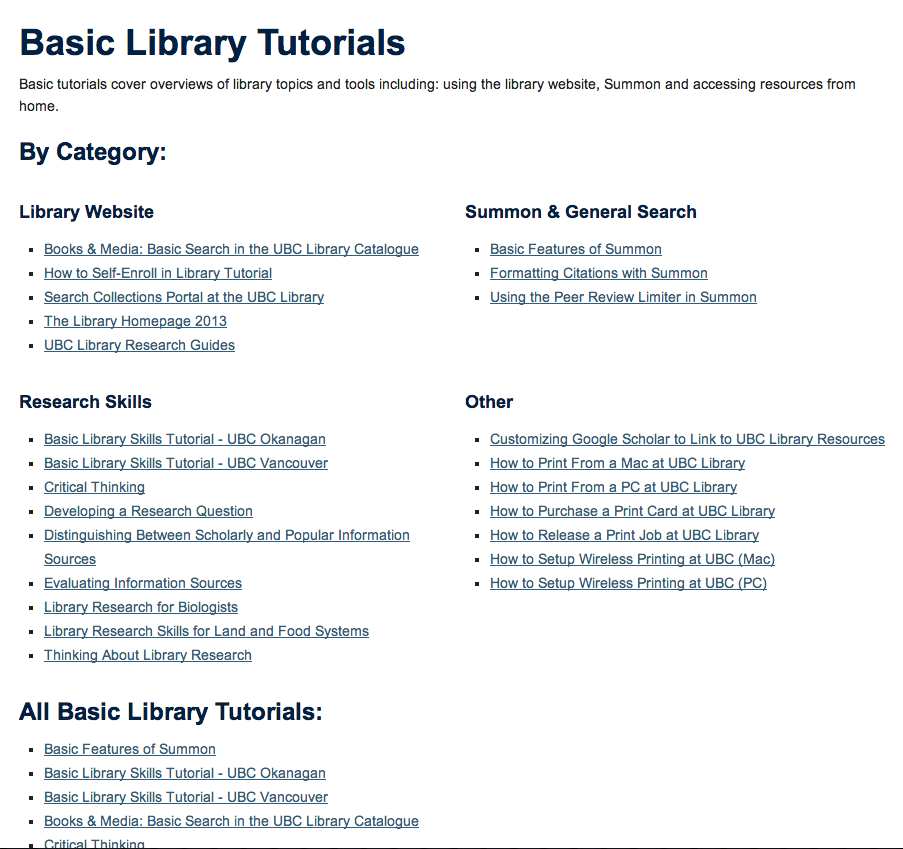Library:Library Tutorials/Adding Tutorials to the Portal
This page documents the process of adding new tutorials to the UBC Library Tutorials portal. It is intended for the LSIT co-op student or other Library staff responsible for doing the back-end work in LibGuides to push content out to the WordPress site. If you are a librarian and have a newly created tutorial you would like added to the Library website, please contact Erin Fields (erin.fields@ubc.ca), the Teaching & Learning (Flexible Learning) librarian.
Creating Placeholder Guides in LibGuides
Library tutorials can be created using a variety of formats (e.g. video, text, etc.) and platforms (e.g. YouTube, Vimeo, Wiki, etc.). In order to collect all of UBC Library's tutorials in one place and display them according to different categories on the Library's website, the LibGuides system is used as a back-end content management system. This is possible because all tutorials (regardless of format and platform) can be added to LibGuides as new guides and tagged with different categories. Redirects that point back to the guides' original hosting location or platform of creation are then applied to each new guide. For more information on this process, see the LibGuides FAQ.
Here's a walkthrough of how to add a tutorial to LibGuides for the YouTube-based tutorial Formatting Citations with Summon.
After logging into the LibGuides dashboard, click on Guides->Create New Guide in the top menu navigation. Enter the name of the tutorial as the Guide Title, assign the guide to the group "Tutorials," then add in the URL to the tutorial (in this case, a YouTube link) to the Redirect URL text field. Click Create New Guide.
You should be taken to a new page for the guide you just created with a redirect notice. Click on Guide Settings->Change Guide Information in the top menu navigation. Change the guide publication status to "Published" and then click Save. Please note: Tutorials in LibGuides must be set to "Published" or they will not be included in API calls.
Categorization of Tutorials in LibGuides
Check first on the Library Tutorials Wiki page or consult with Erin Fields to determine how to categorize the new guide, then use the tables below to find out the assigned tags in LibGuides to apply to tutorials in the WordPress portal. Please note: these tables will have to be updated to include new categories, subcategories, and tags as the content on the Library Tutorials page grows.
| Basic Library Category | |
| Category | Tag |
| Basic Library (apply to all in category) | basic library |
| Library Website | basic library website |
| Summon & General Search | basic library search |
| Research Skills | basic library research |
| Other | basic library other |
| Advanced Library Category | |
| Category | Tag |
| Advanced Library (apply to all in category) | advanced library |
| Summon & General Search | advanced library search |
| Advanced Research Skills | advanced library research |
| Other | advanced library other |
| Subject Specific Category | |
| Category | Tag |
| Subject Specific (for all in category) | subject specific |
| Humanities and Social Sciences | subject specific hss |
| Asian Studies | subject specific asian |
| Natural Sciences | subject specific natural science |
| Medical Sciences | subject specific medicine |
| Resource Type Category | |
| Category | Tag |
| Resource Type (for all in category) | resource type |
| Books | resource type books |
| Articles | resource type articles |
| Primary Sources | resource type primary |
| Citation Management Tools | resource type citation |
For an example of this, let's revisit our tutorial from above. Formatting Citations with Summon can be found under the Basic - Summon & General Search and Resource Type - Citation Management Tools categories and sub-categories. This means the guide will be tagged with "basic library", "basic library search", "resource type", and "resource type citation."
Type in the appropriate tags under the Assigned Tags field (you can also select them from the tag cloud "All Tags" if they have been already added to the system). Click Save.
If you've added a new guide to a previously existing tag and API call in WordPress you nay need to wait several hours for your new guide to appear on the Library Tutorials portal. If you've created a new guide with new tags or need to modify or develop an API call, please follow the steps outlined in the section Embedding LibGuides API in WordPress.
Embedding LibGuides API in WordPress
Currently the Library Tutorial portal in WordPress contains links to four separate pages (one for each category of tutorial: Basic Library, Advanced Library, Subject Specific, and Resource Type). Each page in turn contains multiple custom fields with embedded JavaScript allowing the LibGuides API utility to pull tagged content into the site.
Here's a walkthrough of how to add the LibGuides API calls to WordPress for tutorials in the Basic Library Tutorials category.
In LibGuides, click on Tools from the dashboard top-level navigation menu, and select "API Utility" from the drop-down. In the API Utility page options, choose "List of guides/pages with links" for "Select API Data" and "Return guides tagged with this term" for "Display Filter." Add in the appropriate tag in the empty text field, for example, to create an API call for tutorials in the "basic library website" subcategory, type in "basic library website." Then under "Number of Results" select "Hide 'More Results' Link." You should see a preview in the top-right corner of the page of guides tagged with "basic library website."
Scroll to the bottom of the page to the section "API Request Format." Select "Show me the JavaScript embed code" and copy the API request.
After logging into the WordPress Get Research Help site, go to Pages and find the Basic Library Tutorials page (note that if you are doing this process for a new category, you will need to create a new page in WordPress and make it a child page of Library Tutorials in the site navigation).
To embed the JavaScript code in the WordPress page first create a new custom field. Under "Add New Custom Field:" click "Enter New," then provide a name and paste your API code from LibGuides. Click 'Add Custom Field.'
Repeat this step for all your JavaScript embed codes. Please note: when using multiple API calls on one page, you will need to update the embed code provided by LibGuides to make each div ID unique. More information and instructions on how to do this can be found here.
To include your custom fields in the WordPress page, use the custom field shortcode, for example, [cf "basic-website-api"]
The end result should include multiple API calls resulting in the categorization and display of all tutorials in the Basic Library Tutorials category and subcategories: