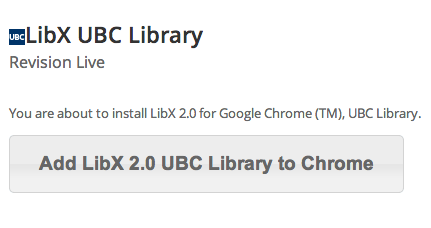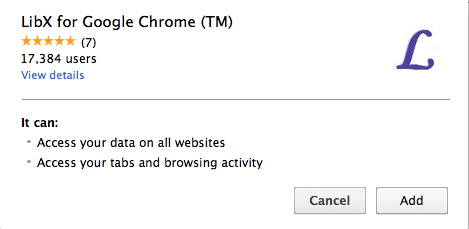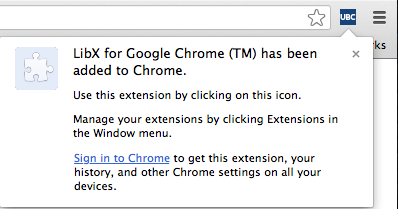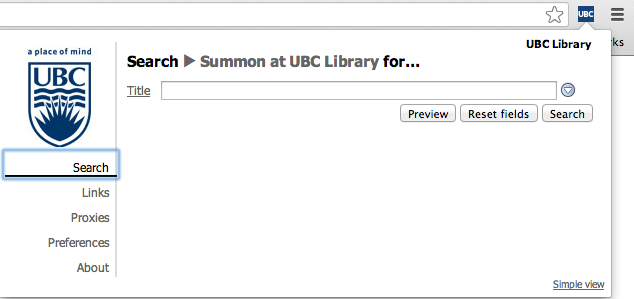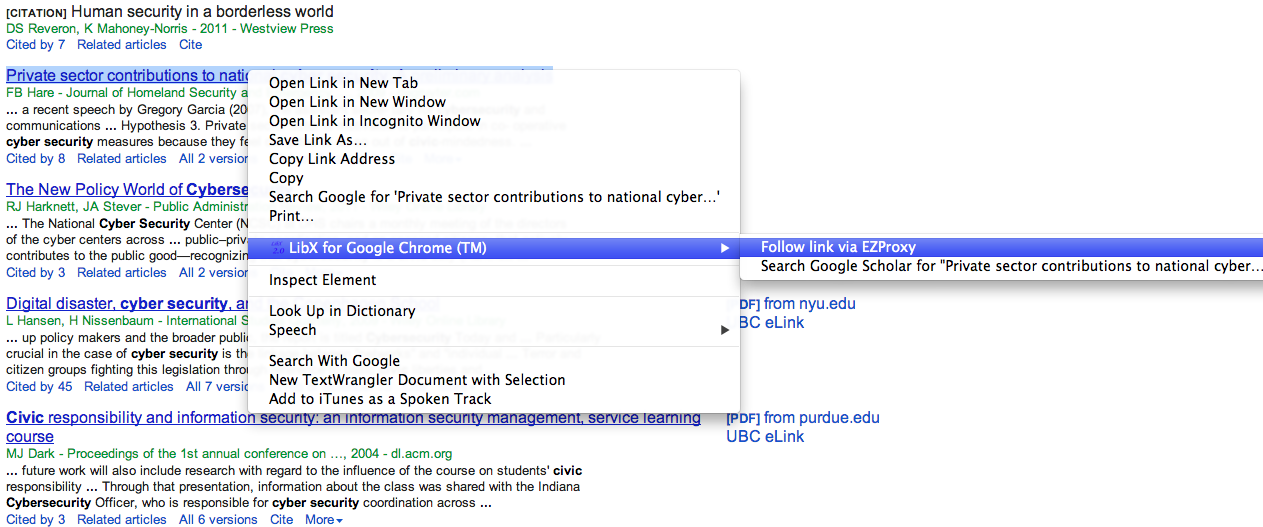Library:EZproxy/Tools/LibX
LibX
LibX is a browser tool which works much like the EZproxy bookmarklet with one notable difference: the bookmarklet is intended only for pages that you're already on and reloads the current URL via EZproxy; LibX, on the other hand, can also activate EZproxy to rewrite new links just prior to clicking on them. This functionality is especially useful for avoiding the bookmarklet error message page described above as proxied access is provided before arriving on the vendor and publisher sites, so that sites can identify that you are licensed for access and therefore won't redirect you to a generic landing page or login screen.
LibX was developed by the University Libraries and the Department of Computer Science at Virginia Tech and is available for academic libraries to use under the Mozilla Public License for free software. While the toolbar offers a range of functionality, the UBC Library edition of LibX focuses exclusively on providing support for proxying e-resources for off-campus access.
How do I install LibX?
The UBC Library edition was developed with LibX release version 2.0 . Currently, UBC'c LibX is only available for Chrome.
For Chrome Users
To install the EZproxy Bookmarklet in Chrome, click here. You will be taken to a new page with a button for adding UBC LibX 2.0 to Chrome.
After clicking on the button, a pop-up window will appear you asking you to confirm that you want to install LibX as a browser extension. If you are ok with adding the extension, click Add. For more information on LibX Privacy Policy, please see the LibX Settings section.
A new pop-up window will appear in the top right-hand corner of your browser notifying you that you have added the extension successfully. An icon for LibX (a blue UBC image) will also appear in your browser.
Clicking on the UBC icon will give you access to the drop-down LibX toolbar.
How do I use LibX?
You can use LibX in one of two ways:
1. As a drop-down toolbar from your browser, featuring a search box for the UBC Library Catalogue, Google Scholar, the UBC Journal Collection, and Summon and links to popular content on the UBC Library website; and
2. As a right-click context menu within webpages.
You can access EZproxy support with both of these options; it's up to you to decide how you want to use LibX!
To active EZproxy when in the toolbar, click on the Proxies tab in the left sidebar navigation menu and, under EZproxy, select "Reload page with this proxy."
To activate EZproxy with the context menu, right-click anywhere on a page and choose the option "Reload page via EZproxy."
For Chrome Users
To proxy a link to a new page when using Chrome, right-click on the link, mouse over "LibX for Google Chrome (TM)", then select "Follow link via EZproxy."
Settings
You can customize your LibX options, enable or disable functionality, and specify your display preferences by first clicking on the UBC icon in your browser to activate the drop-down toolbar and then choosing "Preferences" from the left sidebar menu (this will open a new tab in your browser).
Context Menu
Visit the Context Menu tab under Preferences to add even more options to your right-click context menu (in addition to the default options to reload or follow a link via EZproxy). Check off the boxes to include the ability to search keywords, titles, and authors in Summon or the UBC Library Catalogue all by using the context menu.
Privacy
According to LibX Privacy Policy, use of the extension will send the URL of pages you are currently visiting to UBC Library's catalogue server and EZproxy server.
The LibX Project and its developers are also using Google Analytics to learn how LibX is being used across the different academic libraries that provide their patrons with an edition. Type of data collected includes such things as how many times a library catalogue search is performed using the toolbar (according to the LibX Privacy Policy, only the event is logged, not the actual search query).
To disable Google Analytics from tracking your usage, visit the Browser tab under Preferences and uncheck the following options:
- Send extension usage (e.g edition installed, catalogs used for searches) [Note: LibX uses Google Analytics]
- Send libapp usage (e.g frequently used libapps) [Note: LibX uses Google Analytics]
Known Problems
While using LibX is a good bet for avoiding the vendor and publisher website difficulties encountered with the EZproxy bookmarklet, the same error page will still occur if you attempt to proxy any non-academic resource websites or any resources that have not been added to the EZproxy config file by UBC Library.