| Ways to Expand Search
|
Ways to Narrow Search
|
- Use the Boolean operator ‘OR’ to expand your search (use OR if you want mORe)
- e.g. Canine OR dog
- e.g. forests OR trees
Using ‘OR’ allows you to search synonyms or alternate terms for your concept. This allows the search engine to bring up articles with either of these words and articles containing both these words. It is useful to use ‘OR’ because not every researcher will write using the exact same vocabulary.
Using different terms allows for more search results to appear without eliminating potentially useful articles. Everything found in light and dark blue will appear in the search results; there have been no limitations set.
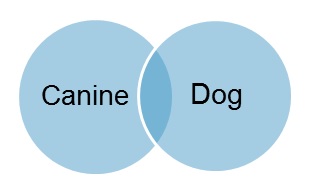
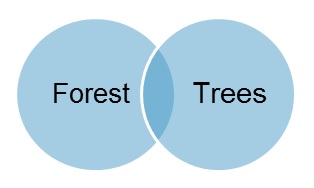
|
- Use the Boolean operator ‘AND’ to narrow your search
Using ‘AND’ narrows down your search to something more specific. The search engine will pull up every article that includes both words.
Only the articles represented by the darker blue section will appear, increasing the relevance of the list of search results.
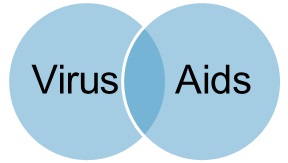
|
- Use Filters for content type: articles, books, review paper etc
- e.g. search for ‘global warming’ – filter: peer-reviewed journal articles
If you would like a specific type of resource or written work, identifying this is a great way to minimize your search. As seen below, the search returns only what is found in the darker blue circle.
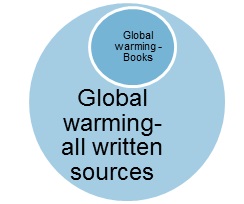
|
|
Take a look at the references at the end of an article, and skim those references next. The chances are high that you’ll find quite a bit of useful information in those references.
|
- Use a publication date limit:
- e.g. Climate change - last five years
Setting a publication limit searches for the most up-to-date research. Many scientific theories and concepts are continually researched over time and new discoveries are made. It is important for your scientific writing to have new references to make your work more credible. Only work found in the darker blue section will appear in the list of search results.
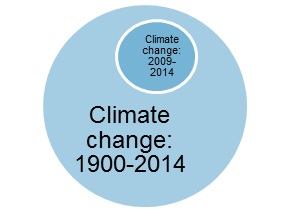
|
- Use truncation or wildcards
- e.g. Canad* finds Canada', Canadian, Canadians
This type of search allows for many variations of the word to be searched. It maximizes the amount of articles that come up that may be related to your topic.
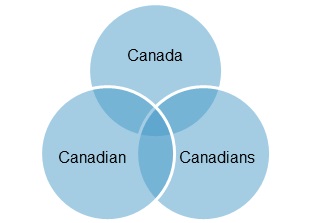
|
- Use keywords chunking – search separately for each concept
- e.g. Bessel beam, optical trap
When each concept is separately searched, you will obtain all the references for both concepts, resulting in a greater span of written work. Again your results will provide all the articles on both of the separate concepts, as seen below.
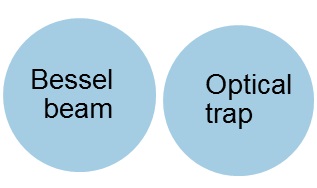
|
- Use “ ” phrase searching - Used to narrow a search to a phrase of two or more words.
Using this tool will search for the references which include these two words together. Those articles that do not contain both words together as they are written will not appear in the search.
|
- Use the Boolean operator ‘NOT’: use ‘NOT’ to remove words from your results
By using the NOT operator, your results will be decreased. But use it cautiously, as you may omit useful results (perhaps only after you have viewed a long list and decided to narrow it down). In the sample below, only written work in the lighter - and not darker - blue will appear in your search..
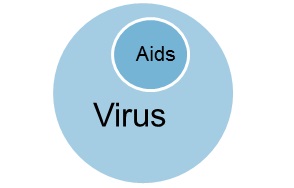
|
- Search by scientific name in addition to the common name
- e.g. pine beetles OR Dendroctonus ponderosae
Searching by both names will output all the references under this category. As seen below, all the written works that have either name will appear in the search results.

|
- Search your topic by document type
- e.g. “aerosol particle”: title, abstract, or full text, etc.
Searching for a topic in a specific document type will narrow your search down to give something potentially more useful. Only the documents that have ‘aerosol particle’ in the title will result from the search.
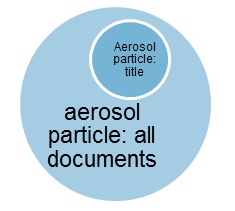
|