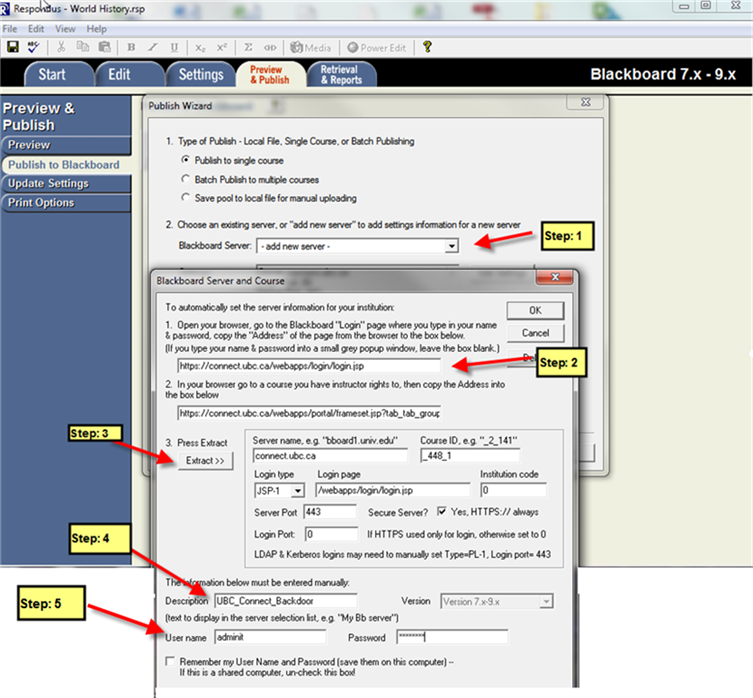Elearning:NewLMS/Accessing Respondus from UBC Connect
Respondus
Getting Started
Subscribe to Respondus
- Instructors will need to subscribe and download the latest version of Respondus by clicking here
Connecting to Respondus in UBC Connect
Note: The instructions below require that the user log in using a different URL than: http://elearning.ubc.ca/connect/
- In the field, Current Personality, select "Blackboard 7.x - 9.x".
- After you have created a Respondus file or opened an existing file, click on tab "Preview & Publish".
- Go to Publish to Blackboard and open the wizard.
- Step 1a: Select: Add New Server
- Step 1b: Select "Yes, check for preconfigured server settings" and skip to Step: 4.
If you would like to enter the server settings manually, continue to Step 2.
- Step 2a: Enter the Blackboard Login page: https://connect.ubc.ca/webapps/login/login.jsp.
- Step 2b: Using this URL to login, go to your course and copy the course address and place in Second box.
- Step 3: Click: Extract.
- Step 4: Complete the Description field (i.e. UBC_Connect_Backdoor)
- Step 5: Enter your CWL ID and Password for user name and password.
- Follow the Publish Wizard to complete the process.