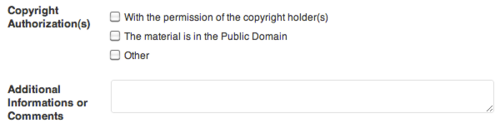Documentation:WordPress Basics/Edit the Copyright Status of Files (How to)
With changes to Canadian copyright legislation, you will need to update and confirm the copyright status of previously uploaded files.
Questions about Copyright?
All files uploaded into UBC Blogs need to be compliant with Canadian copyright laws. You will need to confirm their copyright status before uploading them or update them through the Media Library.
For any copyright questions, please contact UBC's Copyright Advisory Group at copyright.services@ubc.ca for in-depth guidance and support.
The Copyright at UBC site contains copyright resources, requirements, and guidelines, including frequently asked questions about copyright in the digital classroom. The Copyright Advisory Group also hosts a regular series of workshops drop-in copyright clinics, where faculty, staff, and students can meet and get individual support from members of the Copyright Advisory Group. More information and a schedule of the upcoming copyright workshops and clinics can be found at http://copyright.ubc.ca/workshops/.
Edit the Copyright Status of Files
- Hover over the Media tab on the left-hand side menu.
- Click Library.
- Hover over the file and click Edit.
- At the bottom of the page, choose from the following Copyright Authorization(s):
- With the permission of the copyright holder(s): The use of this material in UBC Blogs has been authorized by the copyright holder(s) in one or more of the following ways:
- The individual (for example, the teaching staff member, course participant or other member of the UBC Blogs site) wishing to distribute the material in the UBC Blogs site holds copyright (solely or jointly) and has duly authorized its upload
- Specific written permission was obtained from the copyright holder(s)
- A UBC License, a Creative Commons license or other license permits such use UBC holds copyright in the material.
- Public Domain: The material is in the Public Domain.
- Other: Please explain in the provided text box.
- With the permission of the copyright holder(s): The use of this material in UBC Blogs has been authorized by the copyright holder(s) in one or more of the following ways:
- In the Additional Information or Comments, add more copyright details such as the source and author(s).
- Click Update Media