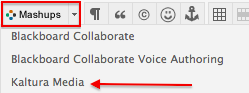Documentation:Kaltura/Add a video to a course page, test and assignment(How to)
This documentation will show you how to:
- Add a video to a course page,test and assignments using the Kaltura Mashup feature.
How to add a video to a course page
- Login to Connect and access to your course page. Make sure that the edit mode is on
- In the content editor, select Mashups, then choose Kaltura Media
- Find the video that you would like to add to your course page. Then press select.
- If you are satisfied with the options, click on submit.
- Click on Submit. Your video is now added to your course page.
How to add a video to a test
- Login to Connect and access to your test. Make sure that the edit mode is on. Click on the grey dropdown arrow
 beside the test that you would like to add a video to. Then press Edit the Test.
beside the test that you would like to add a video to. Then press Edit the Test. - Click the drop-down arrow besides a test's name while hovering over it. Then clickEdit.
- In the content editor, select Mashups, then choose Kaltura Media
- Find the video that you would like to add to your test. Then press select.
- If you are satisfied with the options, click on submit.
- Click on Submit. Your video is now added to your test.
How to add a video to an assignment
- Login to Connect and access to your assignments. Make sure that the edit mode is on. Click on the grey dropdown arrow
 beside the assignment that you want to add a video, then press Edit
beside the assignment that you want to add a video, then press Edit - Find the video that you would like to add to your assignment. Then press select.
- In the content editor, select Mashups, then choose Kaltura Media
- If you are satisfied with the options, click on submit.
- Click on Submit. Your video is now added to your assignment.