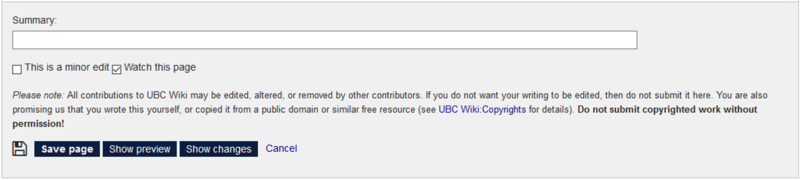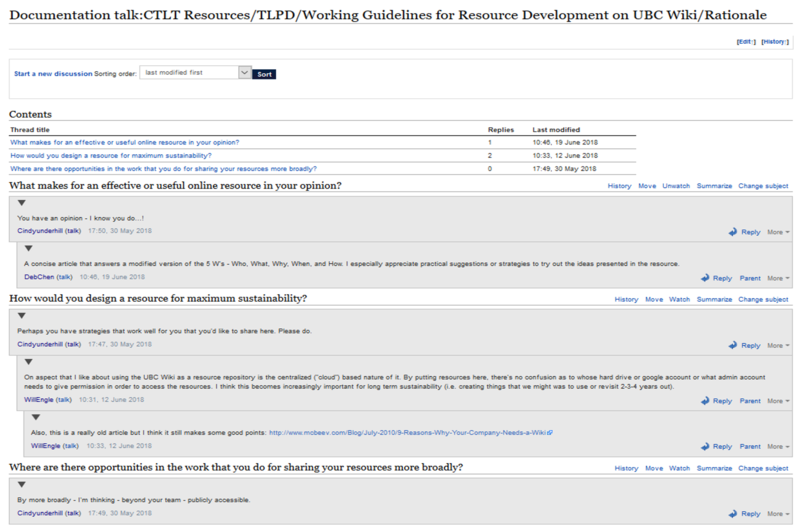Documentation:CTLT Resources/TLPD/Working Guidelines for Resource Development on UBC Wiki/Shared Editing
to be developed
Editing practices
We may have different comfort levels in contributing to and editing our colleagues work without explicit invitation. Some of us may only want to make revision recommendations to the original author(s) while others dive in and make changes directly. It is important to keep in mind that our shared intention is to update and improve the resource for accuracy and sustainability.
Version control
Version (and revision) control allows for the ability to revert a document to a previous revision, which is critical for allowing us to track each other's contributions and correct mistakes.
Every article has its own revision history, showing the reverse-chronological order in which changes were made to each page (including the date and time of the edit, username, and edit summary). You can view the differences between any two versions: To compare two specific versions, click the left-column radio button of the older version and the right-column radio button of the newer version, and then click the "Compare selected revisions" button.
Commenting and summarizing
While most comments should go on the talk page associated with each article, adding a hidden comment within the text of an article may also be acceptable. When you add "<!--" and "-->" around your comment, the texts are only visible when editing or viewing the source of a page.
When you have finished editing, you should enter a short note in the Summary field below the edit box (pictured below) to describe the changes. The summary gets stored alongside your edit, and allows people to track changes in the wiki more effectively.
Discussing content
Every article has its own “talk page”, accessed by selecting the Discussion tab just above the title. You can ask questions, make suggestions, or discuss improvements to the content of an article.
The discussion pages use a threaded "forum-style" format. You can either start a new thread or reply to a previous existing comment.
To start a new thread, click on the "Start a new discussion" link. To reply to a previous comment, simply click on the "add a reply" link in the appropriate thread. Please keep in mind that descriptive headings will help to organize discussions and make it easier for others to contribute!
You can see an example of Discussion (on right) that Cindy initiated on the Rationale Page to invite your thoughts and reflections!