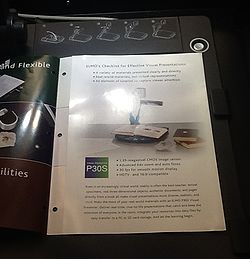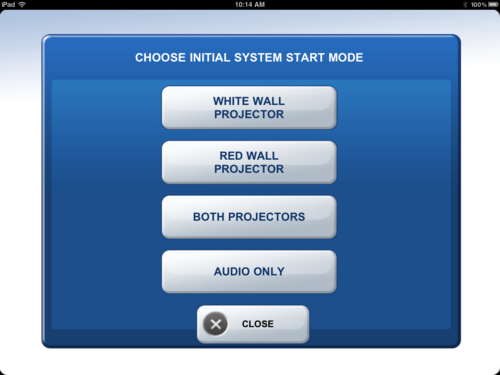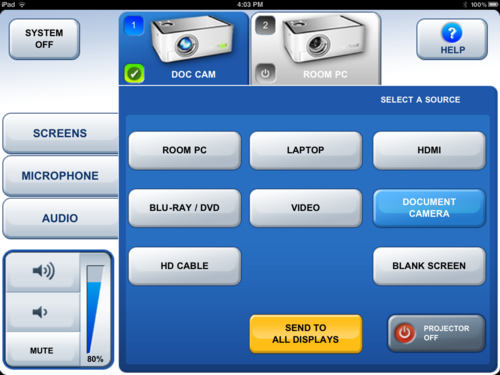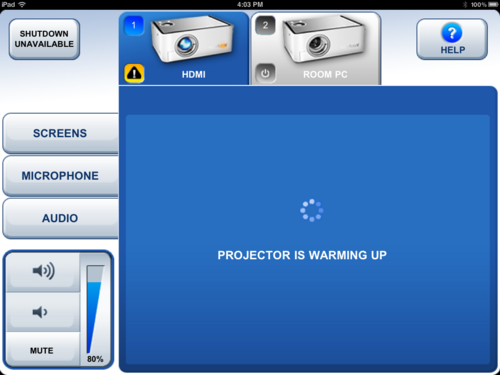Documentation:CTLT 2.22 Lecturn Cheat Sheet/Using The Doc Cam
- Open the side drawer of the Lecturn, where the Document Camera is kept
- Ensure that the Document Camera is plugged into the power bar on the Lecturn
- Raise the arm of the Doc Cam to the desired position and turn on the light
- Place documents onto the Doc Cam
- Turn on the Doc Cam by pressing the power button
- Touch the Crestron Screen at the front of the room to get it started if it is asleep, or open the Crestron app on the 2.22 iPad (removable from its wall dock) - the iPad can control the Projectors/Audio from anywhere in the room
- Select the Projector(s) you would like to use: Red Wall, White Wall, Both, or Audio Only (White Wall is preferred if using the whole room, Red Wall if only using the Northern half of the room)
- Select "Document Camera" to use the Doc Cam
- Wait a minute or two for the Projector(s) to warm up and finish starting up